Create Alert Templates
Analysts can create editable alert templates to instantly create alerts, and save time from entering the same data multiple times for similar alerts.
What is an Alert Template?
An alert template is used while creating alerts and consists of information such as alert title, summary, category, TLP, recipient groups, and other alert information. For example, create alert templates for alert types such as phishing alerts, malware alerts, and more.
Note
After creating a template, you cannot delete it. You can only move the template to inactive status.
Where Can I Use an Alert Template?
Use alert templates to create alerts that are sent to members.
The following video shows how to create alerts from templates:
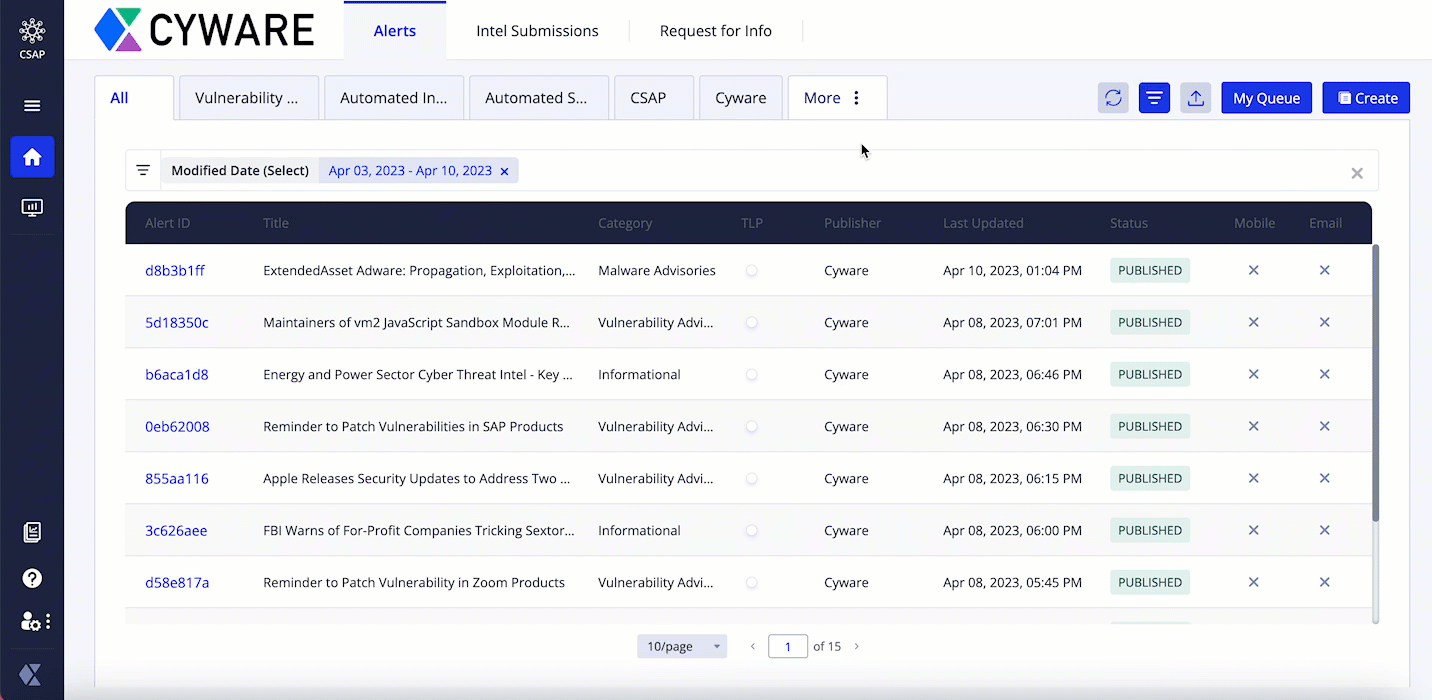 |
Before you Start
Ensure that you have the View and Create permissions for alert templates.
Steps
To create a new alert template, follow these steps:
Sign in to the Analyst Portal and click Administration > Settings.
Click Alert Settings > Alert Template. To create a new template, click Create in the upper-right corner.
In the Required section, add the required details to the template, such as alert title, summary, category, and TLP. For more information about the fields in this section, see Add Required Information to the Alert.
In the Additional section, add more information to the template, such as references and other details based on the category you chose in the Required section. For more information about the fields in this section, see Add Additional Information to the Alert.
Note
The Send as Email Attachment checkbox is available in Collaborate v3.8.10.0 onwards. If the checkbox is unavailable or appears greyed out, see FAQ of Settings.
In the Recipients section, add recipient groups and individual recipients who will receive the alert. For more information about the fields in this section, see Add Recipients to the Alert.
In the Finish section, select the Microsoft Teams Publication checkbox and select the active Teams channels to post the alert to. For more information about configuring Teams channels, see Configure Microsoft Teams in Collaborate.
Note
Ensure that the Active toggle is turned on to use the alert template for creating alerts.
After adding information to the alert template, click Create. The alert template is now available for use while creating alerts from the Alerts page in the Analyst Portal.
Manage Alert Templates
To manage alert templates, you must have the View and Update permissions for campaigns. By default, the Alert Template page displays all active alert templates.
You can perform the following actions to manage alert templates:
To filter alert templates, use the filter option. Search using a keyword or filter by parameters such as status (active, inactive). To close filters, click the Close filters icon.
To edit alert templates, hover over the campaign, click the vertical ellipsis of the campaign, and click Edit.
To activate or inactivate an already existing template, click Edit. Turn the Active toggle on or off based on your preference.