Actions
From the Home menu, when you tap the Actions icon, the Actions module opens, as shown in the following image.
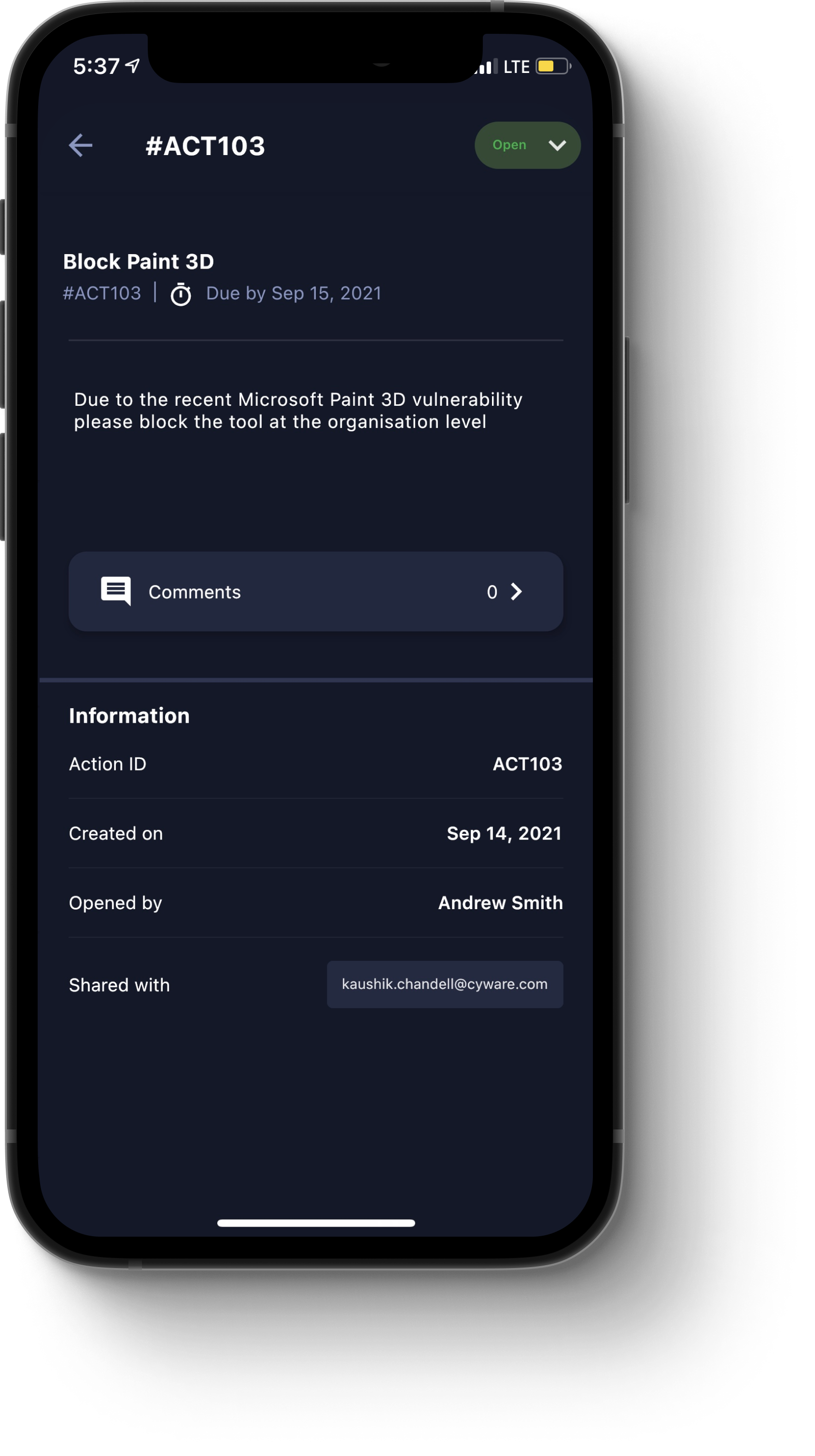
It contains the following components:
Created By Me. Tap this tab to view actions that you have created.
Assigned To Me. Tap this tab to view actions that have been assigned to you.
Recommended. Tap this tab to view actions that have been recommended to you.
Plus icon (+). Tap this icon to open the New Action dialog box, where you can create a new action that can be assigned to you or another Member. Specify a Title, Description, a Member to whom you are assigning the action, and optionally, a due date. When you are finished, to publish the action, tap Create Action.
Filter icon. Tap this icon to open the Filter dialog box, where you can filter for actions by status. To do so, tap either the Open or Closed radio button. Once you have specified a status, tap the Show Result button to apply the filter.