Signing in to the Collaborate Mobile App
When you have finished installing the Collaborate Mobile App, you will be prompted to sign in with your credentials.
Note: To use the Collaborate Mobile App, you must have an existing Collaborate Member Portal account. For more information, contact the Collaborate administrator for your organization.
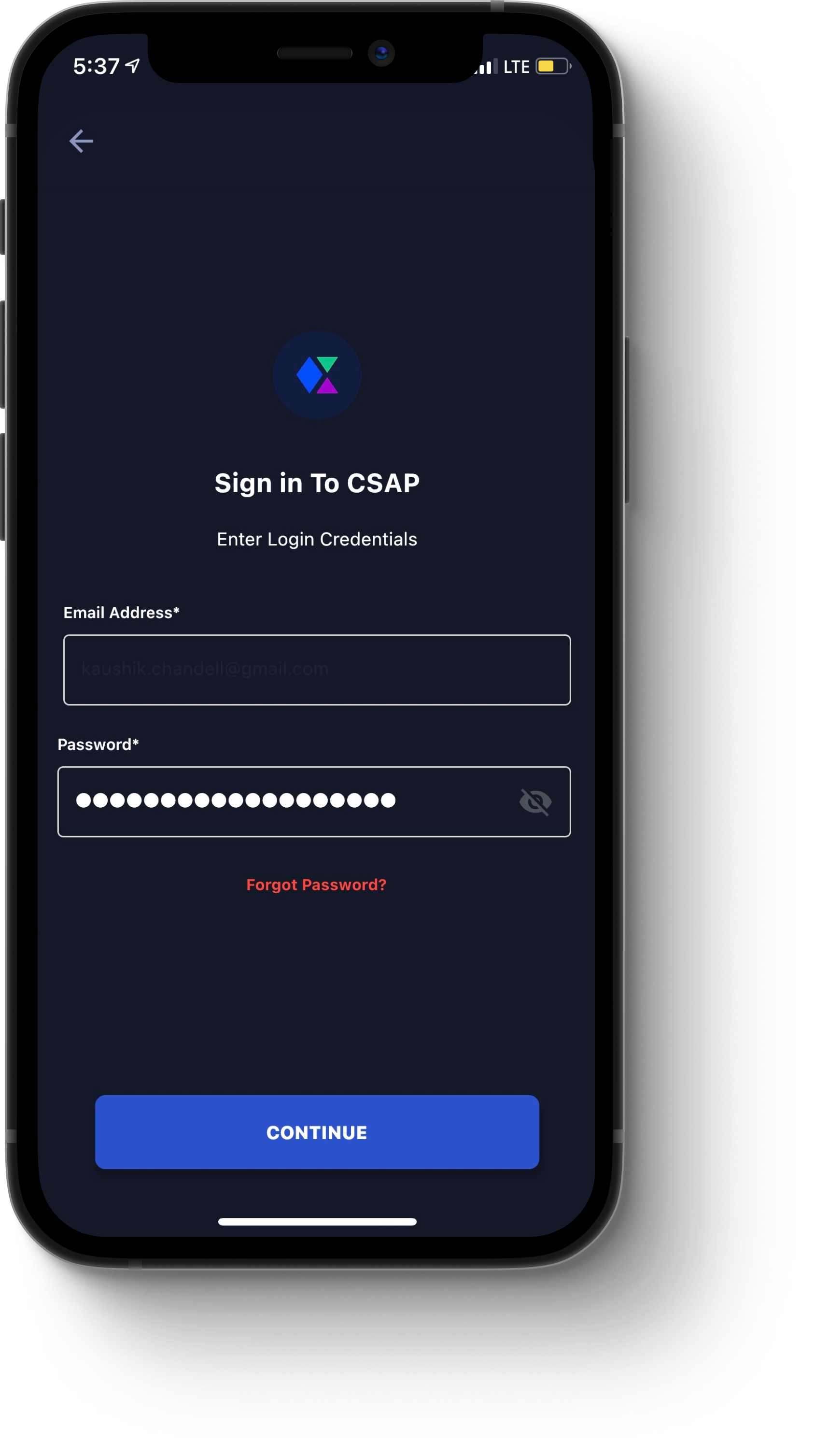
To sign in to the app, perform the following steps:
On your device, to open the Collaborate Mobile App, tap the Cyware Enterprise icon.
A welcome screen opens.
Enter your organization access code and tap Continue.
The sign-in prompt opens.
Enter your username and password, and then tap Continue.
A message appears, indicating that a one-time password (OTP) has been sent to your email address.
Note: Depending on the configuration for your organization, you may alternatively receive your OTP as an SMS or be prompted to enter the OTP from a third-party app, such as Google Authenticator™. For more information, contact the Collaborate administrator for your organization.
Enter the OTP, where prompted, and then tap Sign In To CSAP.
You are now signed in to the Collaborate Mobile App. For detailed information on navigating app features and functionality, see Navigating the Interface.