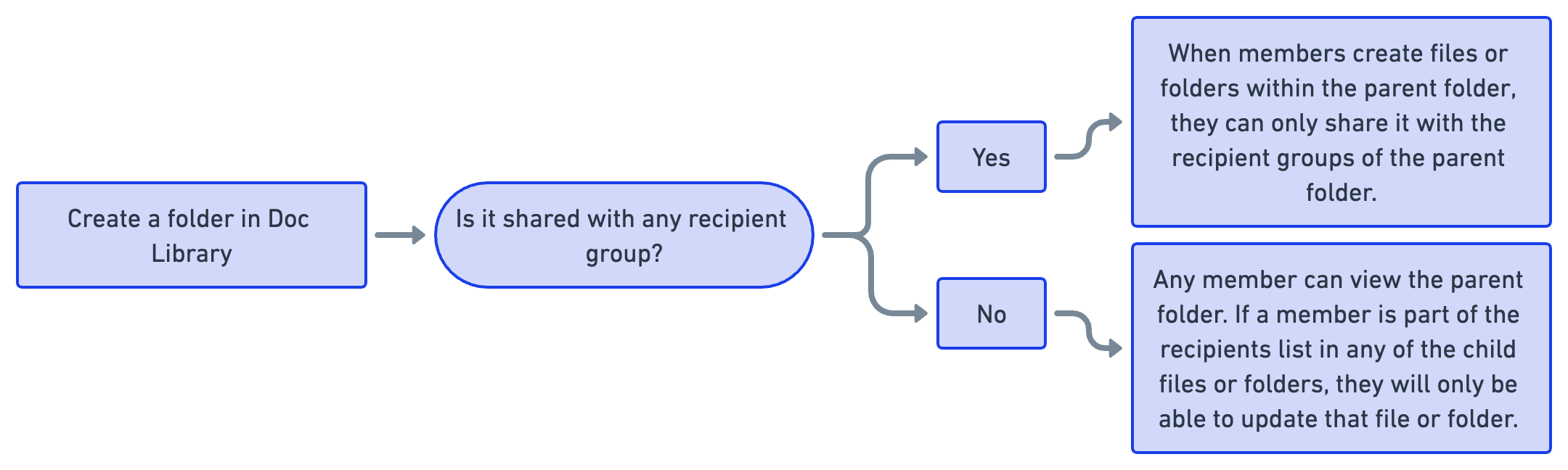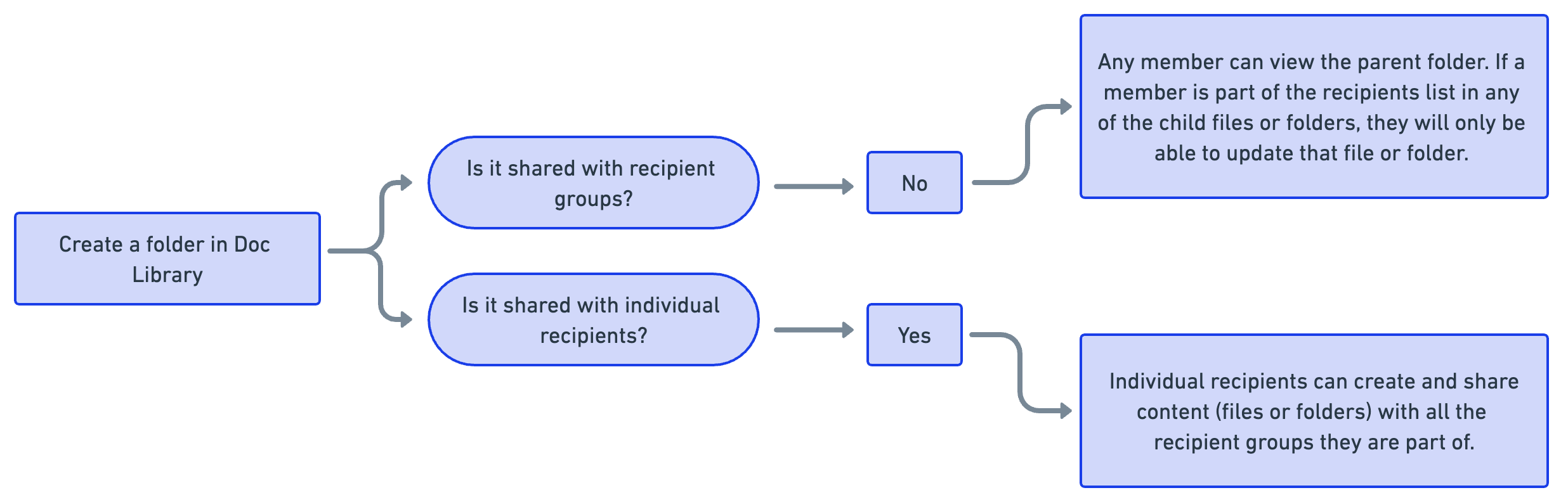Create a Doc Library Folder
Create a folder in the Doc Library to organize your content and share it with members.
Note
If the Analyst Groups feature is enabled, a toggle appears at the top of the Doc Library with Home and All Files views. The Create Folder button is available only in the Home view.
If the Analyst Groups feature is not enabled, the toggle does not appear, and the Create Folder button is available in the single default view.
Before you Start
You must have the View, Create, and Update permissions for the Doc Library.
Steps
To create a Doc Library folder, follow these steps:
Sign in to the Analyst Portal.
Go to Main Menu > Doc Library.
Note
If the Home | All Files toggle is visible, ensure you are in the Home view. By default, the toggle is set to All Files.
Click Create Folder in the upper-right corner and use the following information:
Enter a name and a description for the folder.
Select the analyst groups who can access this folder. If you do not select any analyst groups, the folder will be accessible to all Analyst Portal users.
Note
This field is visible only if the Analyst Groups feature is enabled in Configurations > Analyst Groups. For more information, see Configure Analyst Groups.
Select the recipient groups who can access this folder. You can choose to add public groups, invite-only groups, or system groups. You can also specify the permissions for each recipient group. By default, the recipient groups will be able to view your Doc Library folder. You can specify if they can update your folder by selecting or clearing the Update checkbox.
Select the individual recipients who can access this folder. By default, the individual recipients will be able to view your Doc Library folder. You can specify if they can update your folder by selecting or clearing the Update.
Note
You can choose to show or hide the name of the file and folder owner in the Doc Library. For example, if you are creating a folder and don't want viewers to see that you are the owner, you can configure this in Configure Mobile App or Web Portal Preferences.
Review the details, and click Create.
Doc Library Permissions
When you create files and folders in the Doc Library, you can choose to share it with recipient groups and individual recipients. By default, recipients have view permissions for content that is shared with them. When you select Update, these recipients will be able to create files or folders within the parent folder. The following sections describe how permissions are defined in various scenarios: