Request For Information
From the Home menu, tap the Request For Information icon to open the Request For Information module, as shown in the following image.
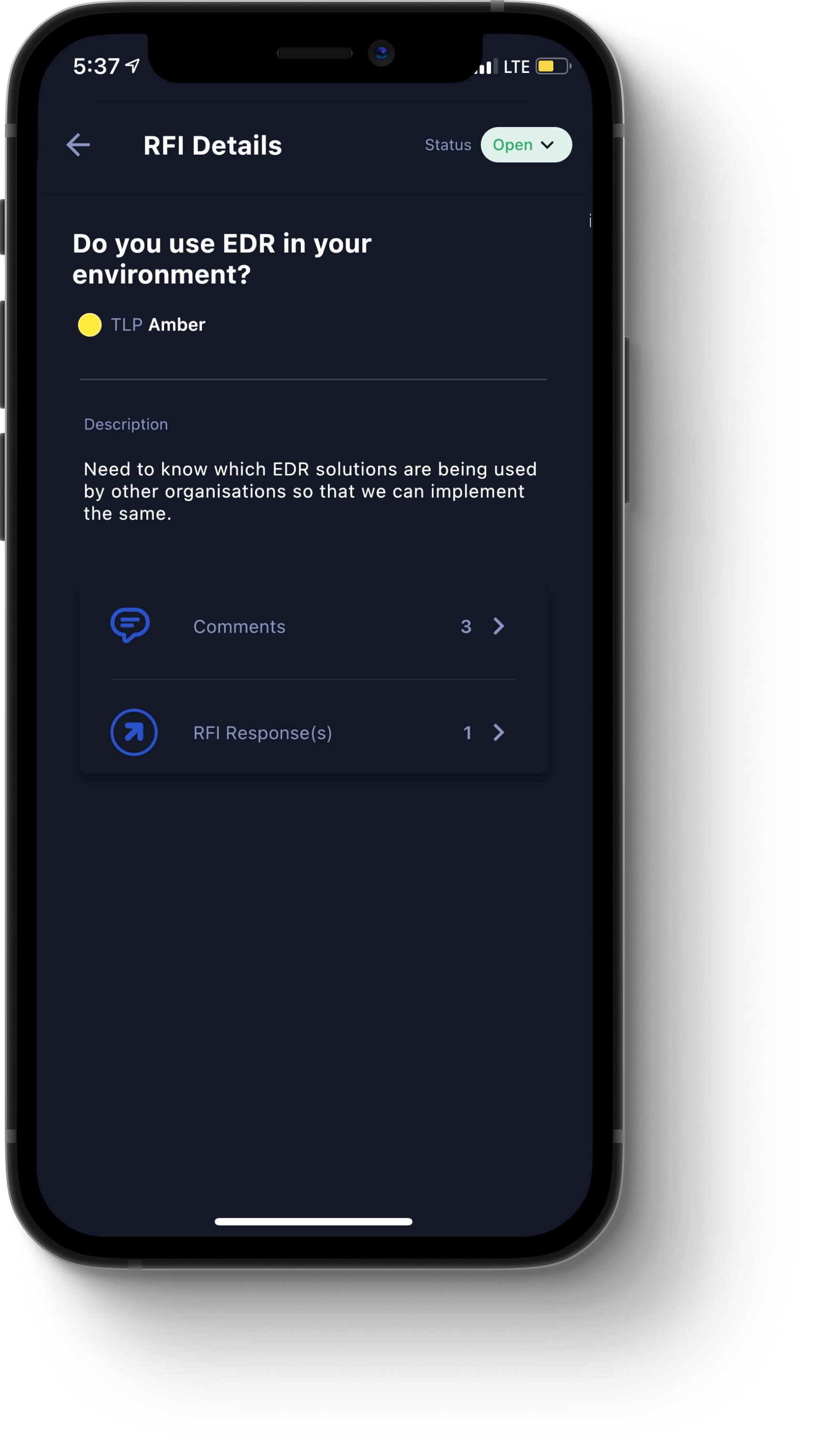
The Request For Information module contains the following components:
Open. This tab displays all requests for information (RFI) that are still open.
Closed. This tab displays all RFIs that have been closed by an Analyst or other Member.
Plus icon (+). Tap this icon to open the New Request dialog box, where you can create a new RFI. Provide information in the relevant fields for the Basic Details tab and Additional Info tab. In the Preview tab, you can preview the contents of your RFI. To submit the request, tap Submit RFI.
Filter icon. Tap this icon to open the Filter dialog box, where you can filter for RFIs by the following parameters:
Reported Date. The date range for which the RFI was submitted. Available options include Today, Past Week, Past Month, Past Year, or Custom.
No. of Attachments. The number of attached files that an RFI contains. Available options include 1, 2, 3, 4, or 5.
TLP. For TLP 1.0, the available options are RED, AMBER, GREEN, or WHITE. For TLP 2.0, the available options are RED, AMBER+STRICT, AMBER, GREEN, or CLEAR. The TLP version is set by administrators in the CSAP Analyst Portal.
Once you have specified your filter parameters, tap the Show Result button to apply the filters.