Create Organization Level
Organization levels allow Administrators to group members within an organization by setting up a limit for adding a maximum number of members to an organization. This allows administrators to relegate the task of managing members in a particular organization to a member administrator. Levels allow administrators to determine the maximum number of members that can be part of their organization. This feature is controlled by two configurations. These configurations can be enabled in the Organization Management section of Configurations.
Organization Level Member Administration: Allows Collaborate Analyst Portal administrators to relegate selected members as Member Administrators and allow them to administer members from their organization under roles such as Member, Intel Approver, etc.
Limit number of users in an Organization: This allows Collaborate Analyst Portal administrators to configure how many members can be part of an organization based on the assigned organization level.
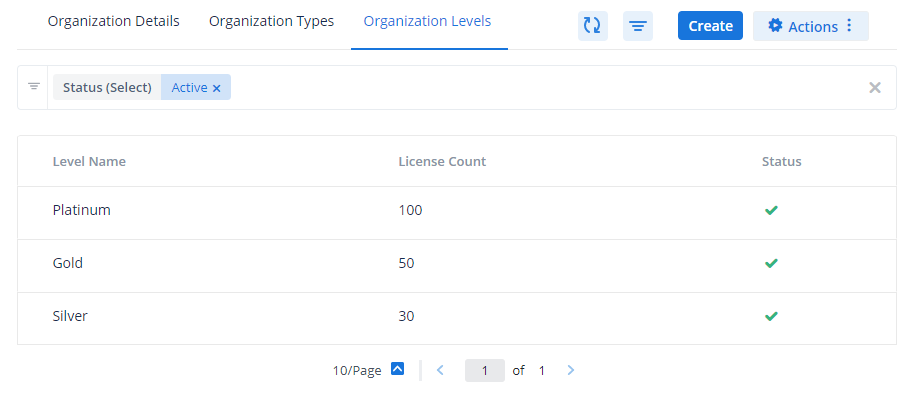
Steps to create Organization Level
To create an organization level, follow these steps:
Go to Administration > Settings > Member Settings > Organization > Organization Levels and click Create.
Enter the level name. Levels can be mapped to organizations while creating them from the Organization Details section.
Enter the maximum count of members that can be part of the organization level.
Make sure to activate the organization level using Active/Inactive and click Create.