Indicators Allowed
From the Home menu, tap the Indicators Allowed icon to open the Indicators Allowed module, as shown in the following image.
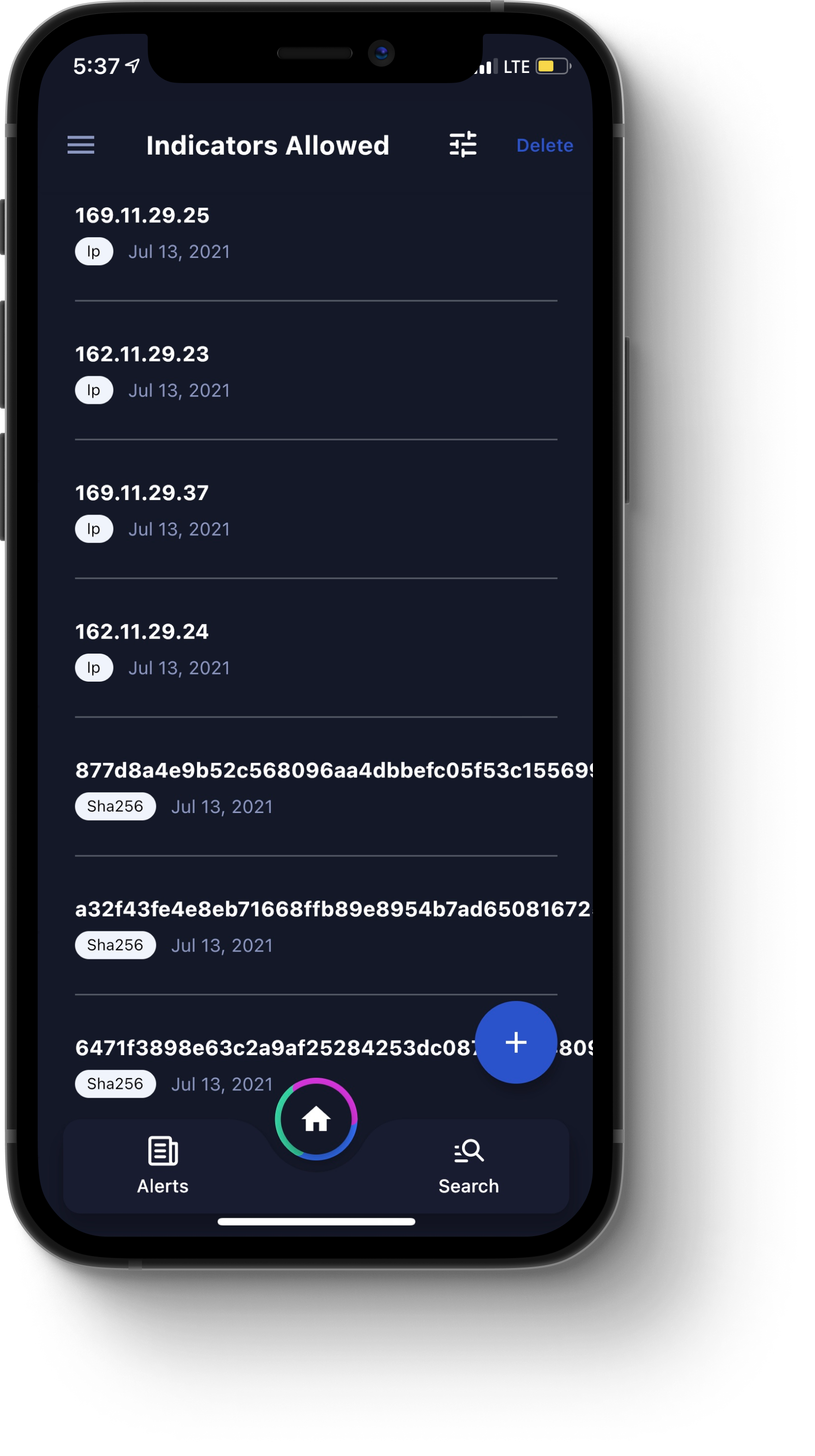
A list of allowed indicators displays, showing each indicator, its type (such as Domain, IP, Email, Hash, and so on), and the date it was vetted.
Additionally, the following options are available:
Plus icon (+). Tap this icon to open the Add Indicators dialog box, where you can add new indicators. Provide each indicator, separated by commas (,). When you are finished, to add the indicators, tap Add. A message displays, notifying you that your indicators were successfully added.
Filter icon. Tap this icon to open the Filter dialog box, where you can filter for indicators by type. Once you have specified your filter parameters, tap the Show Result button to apply the filter.
Delete. Tap this button to open a dialog box, where you can select indicators to be deleted. To delete an indicator, tap the minus icon (-) next to it. A message displays, asking you to confirm your choice. You can tap Yes, Delete or Cancel.
Alternatively, to delete all indicators, on the top-left corner of the screen, tap Clear all. A dialog box opens, asking you to confirm that you want to delete all indicators. You can tap Yes, Delete or Cancel.
When you are finished, on the top-right corner of the screen, tap Done.