Survey
From the Home menu, tap the Survey icon to open the Survey module, as shown in the following image.
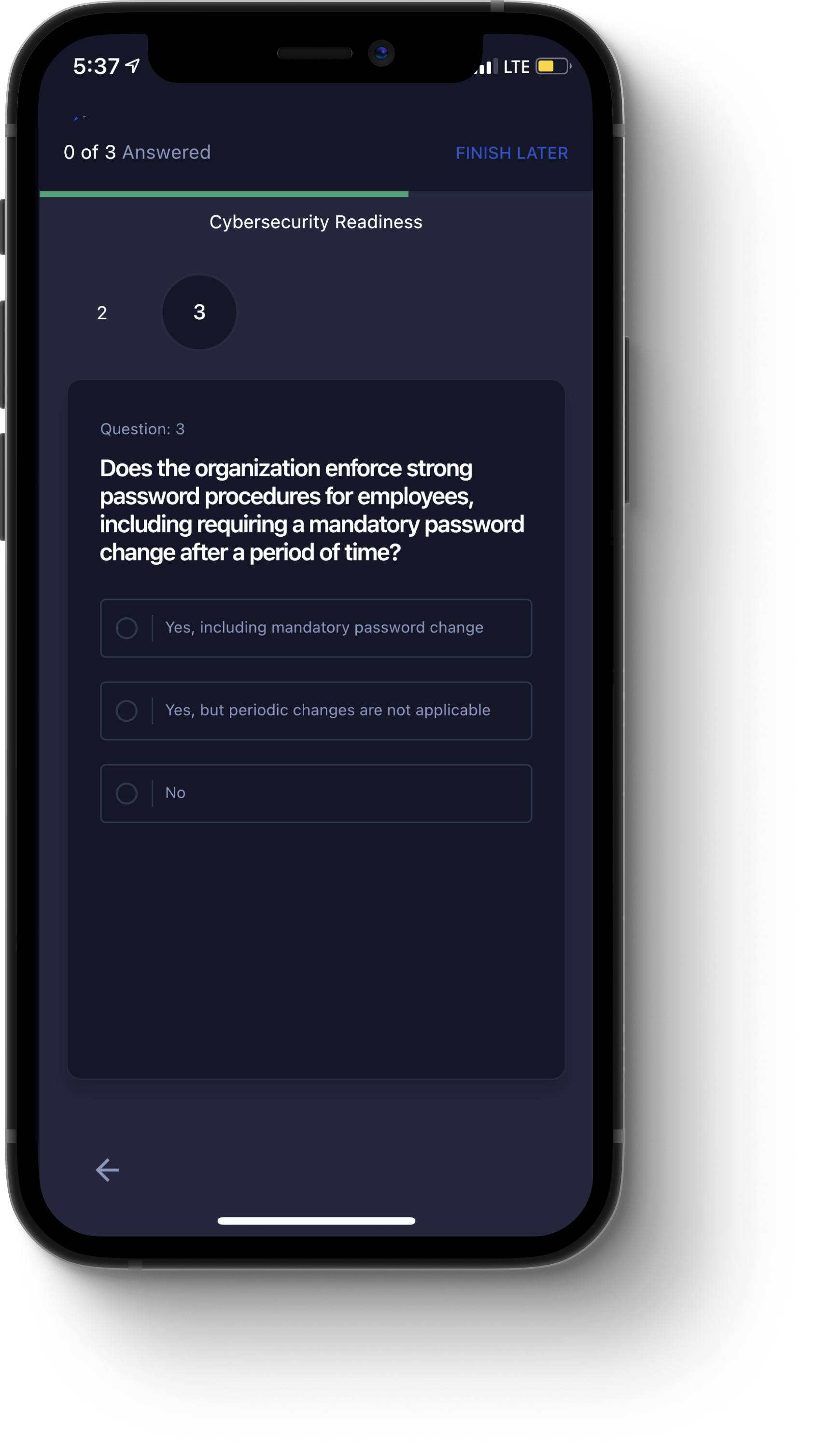
The Survey module contains the following components:
All Surveys. Tap this tab to view all surveys.
My Submissions. Tap this tab to view surveys you have submitted.
Plus icon (+). Tap this icon to open the Request Survey dialog box, where you can request a survey to be published. Enter the question, as well as the options for response. When you are finished, tap Request Survey.
Filter icon. Tap this icon to open the Filter dialog box, where you can filter for surveys by the following parameters:
Survey Type. Options include New, Completed, or Skipped.
Survey Status. Options include Open or Closed.
Once you have specified your filter parameters, tap the Show Result button to apply the filters.