Search
From the Home menu, tap the Search icon to open the Search module, as shown in the following image.
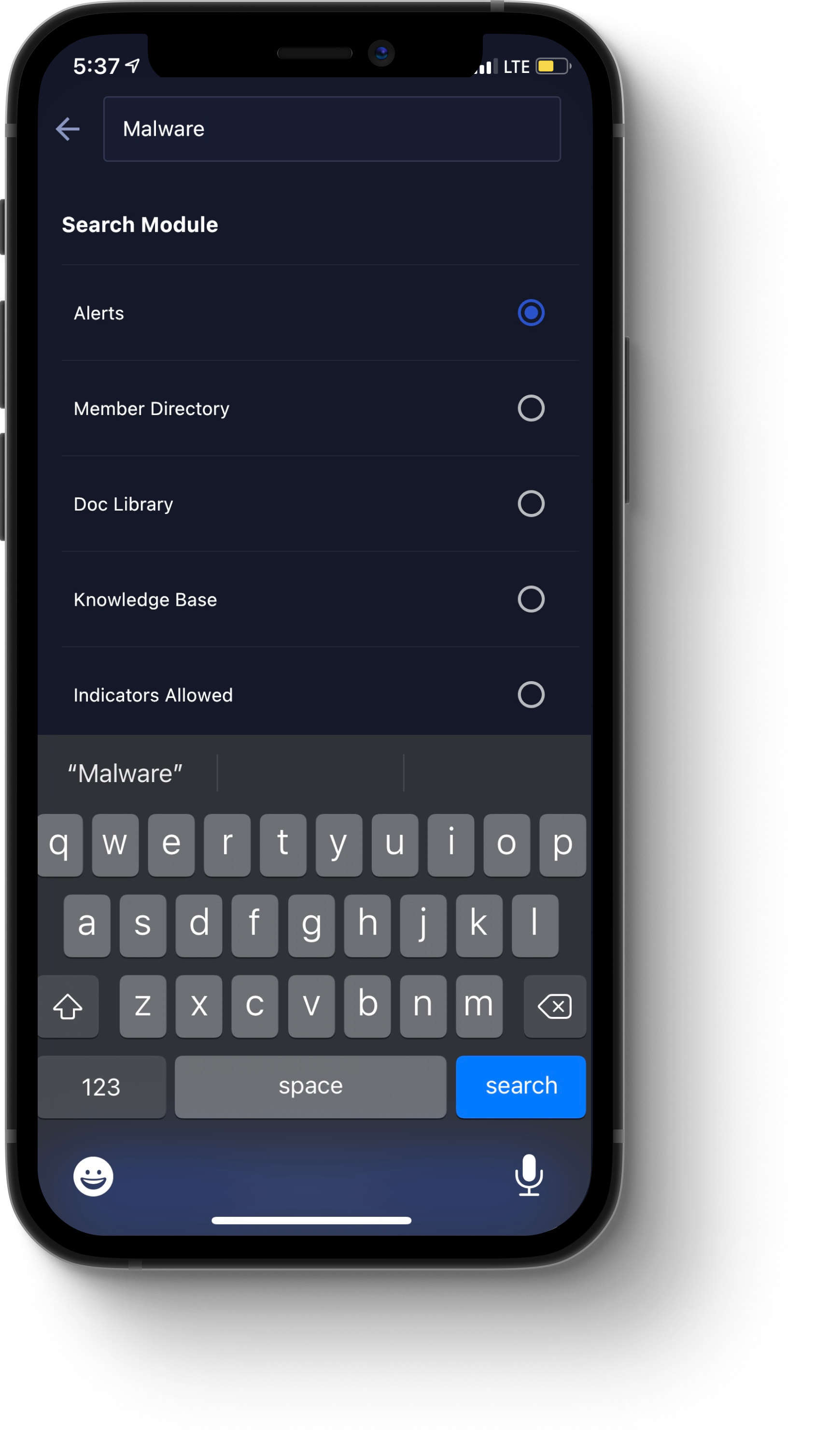
It contains the following components:
Note: As a best practice, enter values for each component in the order in which they appear.
Search bar. Type your query into the Search bar.
Search Module. In this section, tap one of the radio buttons to specify in which module you are searching. The following options are available:
Alerts. For more information on the Alerts module, see Alerts.
Member Directory. For more information on the Member Directory module, see Member Directory.
Doc Library. For more information on the Doc Library module, see Doc Library.
Knowledge Base. For more information on the Knowledge Base module, see Knowledge Base.
Indicators Allowed. For more information on the Indicators Allowed module, see Indicators Allowed.
Share Threat Intel. For more information on the Share Threat Intel module, see Share Threat Intel.
Actions. For more information on the Actions module, see Actions.
Keywords. In this section, tap one of the radio buttons to specify your keyword parameters. Available options include Any Keyword, All Keywords, or Exact Keyword.
Show Results. Once you are finished entering your search parameters, tap this button to execute your search.