Add Conference Call
Add conference call information and attach them to alerts.
What are Conference Calls?
The conference call feature allows members to connect using a simple and common conference calling number. Members can communicate with a singular number in any emergency circumstances related to the alert. For example, this feature can be used for crisis notifications to relay information to different members simultaneously over a call.
Where Can I Use Conference Calls?
While publishing an alert, active conference call numbers can be tagged to an alert in the Finish section while creating alerts.
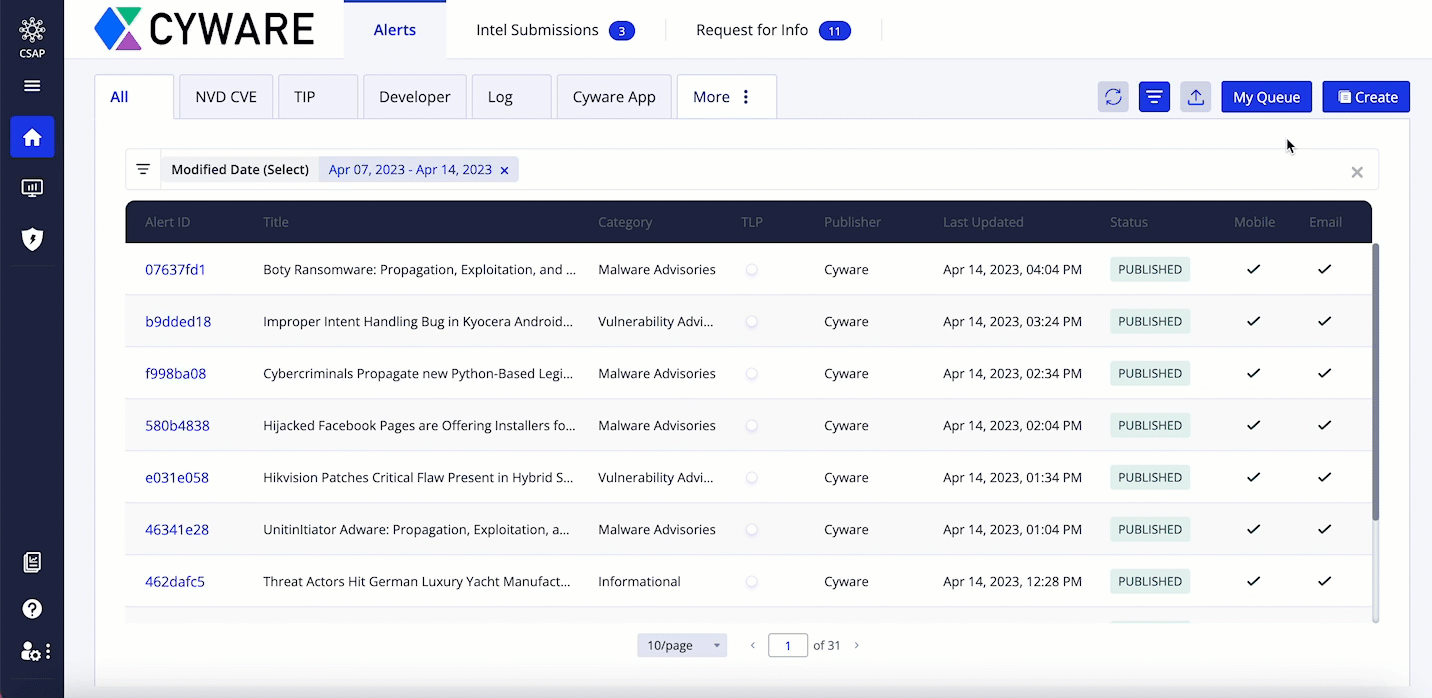 |
Before you Start
You must have the View and Create permissions for the Conference Call setting.
Steps
To add conference call information to the directory, do the following:
Sign in to the Analyst Portal and click Administration > Settings in the lower-left corner.
Click Alert Settings > Conference Call.
Enter a unique name for the conference call info. For example, Crisis Conference Call.
Enter the conference call number for the conference call info. Number format must be {Dial-in Number},{PIN}#. For example, 8008888888,12345#. Ensure that there are no spaces between numbers.
Enter the video conference URL. This enables analysts to connect via online conferencing applications such as Zoom, Google Meet, and Microsoft Teams. The format for URL is http://example.com.
Note
Ensure that the Active toggle is turned on to use this information while creating alerts.
After adding information to the conference call, click Create. The conference call information is now available for use while creating alerts from the Alerts page in the Analyst Portal.
Manage Conference Call Information
To manage conference call information, you must have the View and Update permissions. By default, the Conference Call page displays all active campaigns.
You can perform the following actions to manage conference call information:
To filter conference call information, use the filter option. Search using a keyword or filter by parameters such as status (active, inactive). To close filters, click the Clear all filters icon.
To edit conference call information, hover over the conference call, click the vertical ellipsis, and click Edit.
To activate or inactivate an already existing information, click Edit. Turn the Active toggle on or off based on your preference.