Publish a Requested Survey
You can review and publish submitted surveys. Surveys in the draft, submitted, or scheduled state can be published.
To review and publish a requested survey:
Navigate to the Main Menu and select Surveys.
Select a survey to publish.
Hover over the ellipsis and click Edit.
Check the Status of the survey and follow the steps mentioned below:
Draft:
Make changes to the Survey Information and Questions.
Click Save as Draft to retain the survey for further changes.
Click Submit to Publisher for the survey analyst to review the survey before sending it to the specified members or groups.
Click Publish to assign the survey to the specified members or groups.
Submitted:
Make changes to the Survey Information and Questions.
Click Submit to Publisher for the survey analyst to review the survey before sending it to the specified members or groups.
Click Publish to assign the survey to the specified members or groups.
Scheduled:
Make changes to the Survey Information and Questions.
Click Publish to assign the survey to the specified members or groups.
Note
You can use the 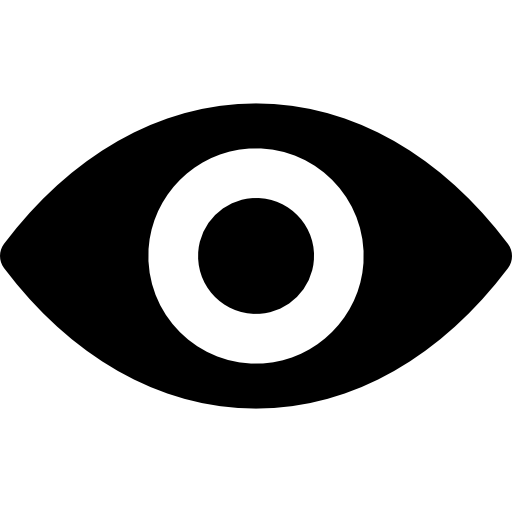 icon to view the details of the requested survey and Accept/Reject it upon review. You can add remarks in Comments when you reject a survey.
icon to view the details of the requested survey and Accept/Reject it upon review. You can add remarks in Comments when you reject a survey.