Input Node
An input node holds the playbook execution at any point and requests users to provide information such as file paths, passwords, or other configuration details to execute the playbook. You can use the dynamic path to fetch the input passed to an input node and use it in any other node of the playbook. For more information, see Fetch Data from Input Node.
Sample Process
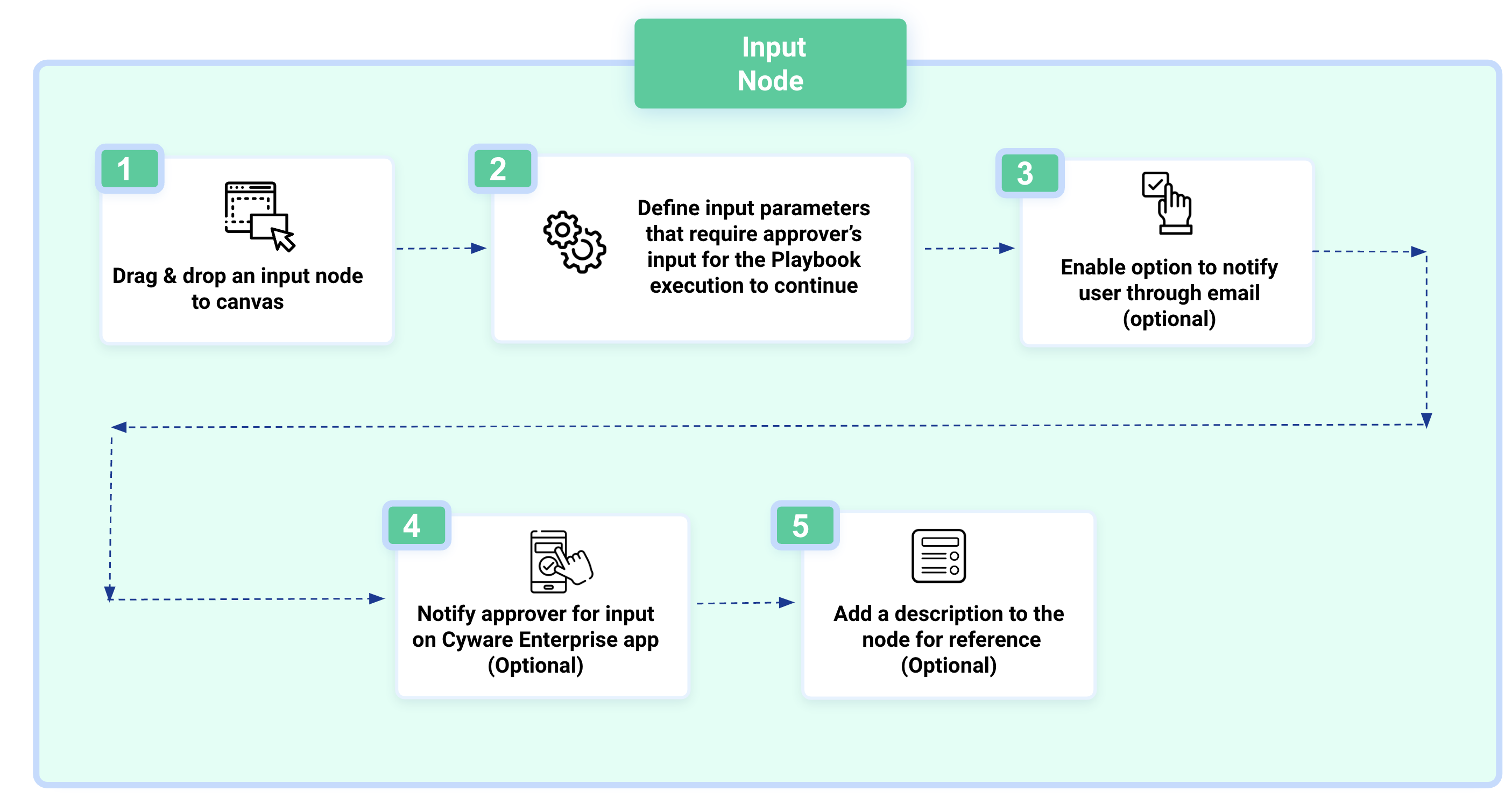
Steps
To configure an input node, follow these steps:
From the Nodes list, in the Input node, drag and drop the Regular node.
Enable Abort Playbook If This Node Fails to terminate the playbook if the node fails to execute.
In Define Input Parameters, configure the following fields:
Field Title: Enter the field title. For example, Access ID.
Field Identifier: Enter the unique identifier for the input field. For example, access_id.
Field Type: Select the field type of the input parameter. The available options are Integer, Float, Text, Password, Boolean, Date, Any, Single Select, and Multi Select.
Note
If a boolean field type is selected, you can approve or reject playbook execution directly from email notifications. This eliminates the need to sign in to Orchestrate for playbook approvals.
If you select Single Select or Multi Select field type, then you can add options that users can select to resume playbook execution, using one of the following options:
Note
The Single Select and Multi Select options field types are available in Orchestrate v3.5.9 onwards.
Input Options: Enter the input options the user can select to resume the playbook execution. During playbook execution, the selected options will be used as input for the next node. To add more options, click Add Options.
Dynamic Options: Enter the dynamic path to retrieve the input options the user can select to resume the playbook execution. Ensure the dynamic path is valid and returns the values in a list format.
During playbook execution, the selected options will be used as input to the next node. If the dynamic path retrieves more than 100 options, the playbook node execution will fail.
Note
You can add a maximum of 100 options.
Description: Enter the description of the field title. The description can be the details of the field title or how to retrieve the value of the input.
Mandatory Parameter: Enable this option to mark the input parameter as mandatory.
Note
If you have selected Dynamic Options in the Field Type and the dynamic path returns an empty list, ensure this input parameter is not marked as mandatory.
Parameter: You can click +Parameter to add additional input parameters
Turn on the Notify Orchestrate users via email toggle to send an email notification to users for entering the input value through email and select user groups, and add an email subject. By default, this field is disabled.
Turn on the Notify Orchestrate users via platform and mobile app toggle and select user groups to notify Orchestrate users to enter the input value through the platform and mobile notifications. By default, this field is disabled.
Turn on the Notify external users when playbook is on hold to inform the external users about the on-hold status of a playbook. By default, the first 20 users will be notified. To increase this limit, contact Cyware Support.
While triggering a playbook using Open API, analysts can specify a list of external users (email addresses) to be notified when the playbook is on hold status and provide a redirection link for navigation to take the appropriate action. For more information, see Run Playbook Open API in Orchestrate API Reference.
If a playbook is triggered from Respond, the assigned user and user group of the incident receive an email notification about the on-hold status of the playbook and the redirection link to the Respond platform to take the appropriate action. For more information on running playbooks from Respond, see Run Playbooks.
Notice
This feature is available from the release version v3.5.0 and later.
In Email/Mobile Notifications, enter the notification message to send to the users.
In Describe This Node, enter a title, and add a brief description of the node. It is recommended to add a relevant description for the node as analysts can use this for their reference, and click Save.