Manage Publish Requests
In Publish Requests available on the top bar, you can view the playbook publish requests raised by you or respond to the publish requests that require your approval.
View Your Publish Requests
You can view the playbook publish requests raised by you to view their details and publish status.
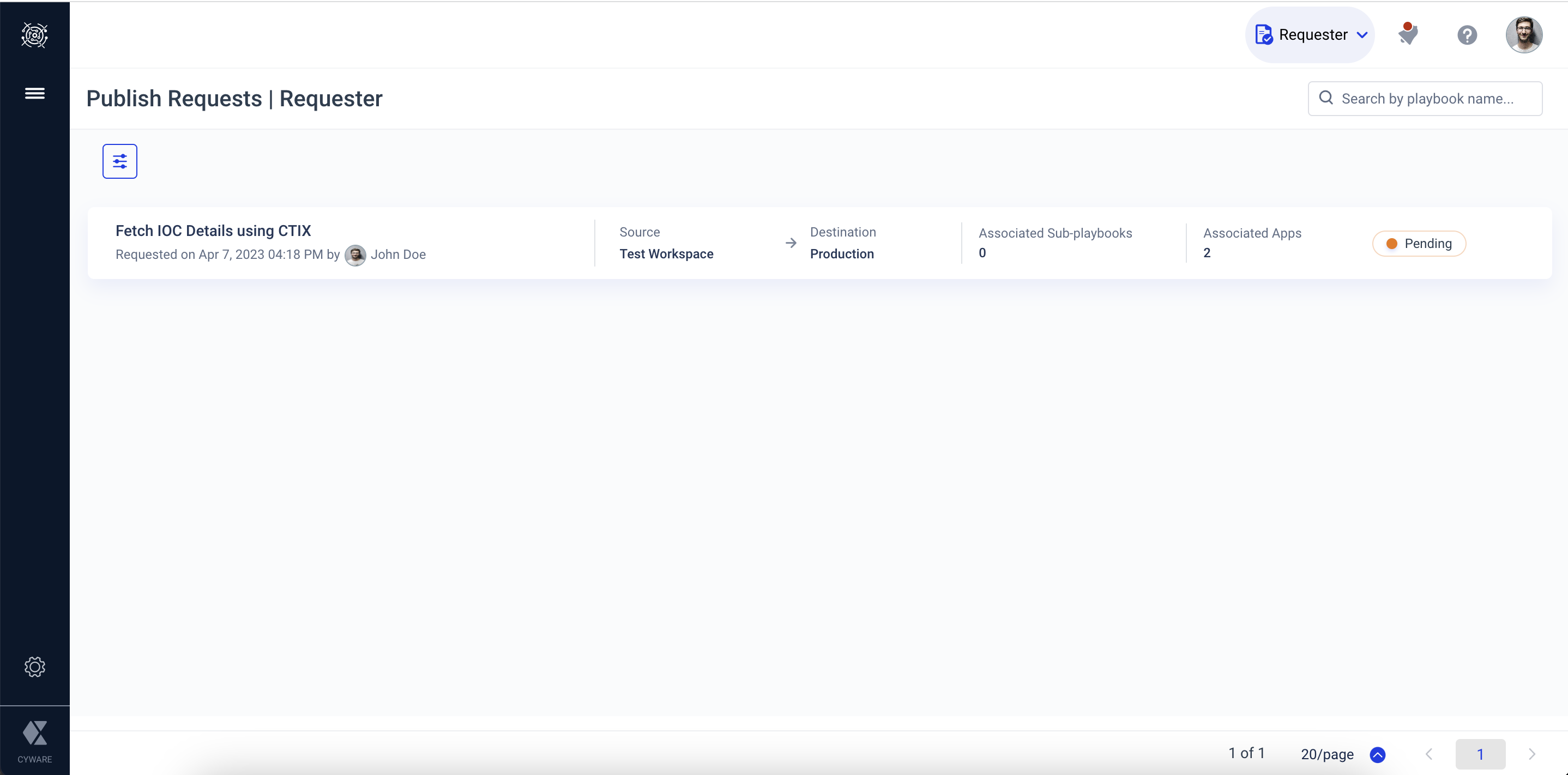
Steps
To view the playbook publish requests raised by you, do the following:
You can select a publish request to view its details. Your publish requests are displayed with one of the following status:
Go to the top bar and click Publish Requests and select Requester from the dropdown.
In Progress: Approver has approved the publish request and the publishing is in progress to the destination workspace.
In Queue: Approver has approved the request and the request is in a queue for publishing to the destination workspace.
Success: Playbook is published to the destination workspace.
Reject: Approver rejected the request to publish the playbook to the destination workspace.
Pending: Approver has not reviewed and provided a response to the publish request.
Respond to Publish Requests
The approver user groups in the destination workspace can view and respond to the playbook publish requests.
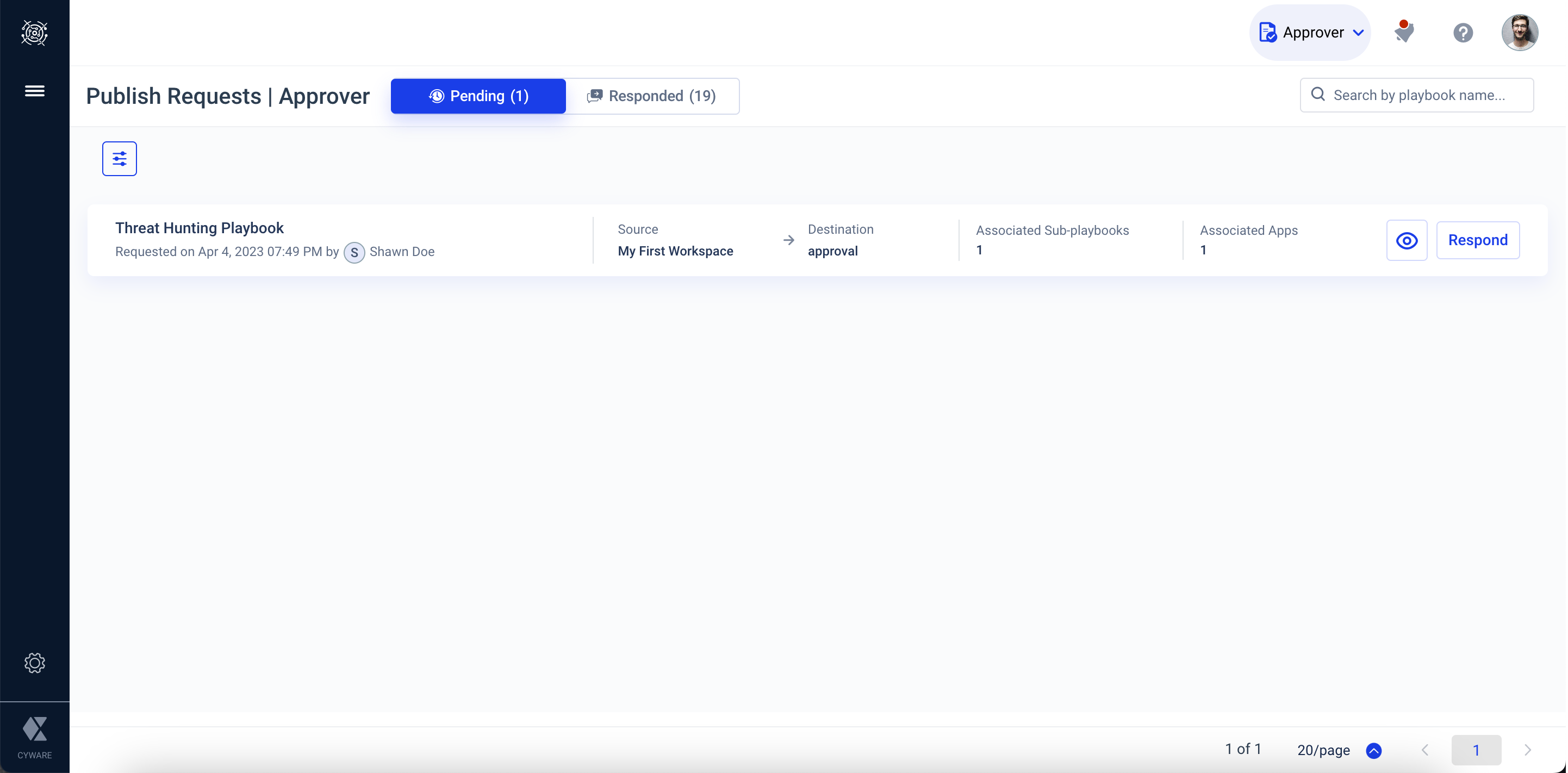
Steps
To respond to publish requests, do the following:
Go to the top bar and click Publish Requests and select Approver from the dropdown.
Go to the Pending tab and select a playbook you must review for publishing to the destination workspace.
Click Respond. The review request to publish a playbook is displayed. You can choose to Approve or Reject the publish request with necessary review comments. You can view your response under the Responded tab. For more information on responding to publishing requests, see Publish Playbooks to a Restricted Workspace.