Publish Playbook to Unrestricted Workspace
You must review the playbook to be published to an unrestricted destination workspace, and take necessary action.
What is an unrestricted workspace?
A workspace where playbooks do not need to go through an approval process is called an unrestricted workspace. You can publish playbooks without approval to an unrestricted workspace. You can keep a workspace unrestricted if it is not intended to store critical resources.
Examples of unrestricted workspaces
The following are examples of unrestricted workspaces:
You can keep a workspace unrestricted if it stores playbooks that are in draft status.
Internal workspaces can be kept unrestricted for playbook testing purposes before publishing playbooks to a production environment.
Before you Start
To publish a playbook to an unrestricted workspace, ensure that your user group in the destination workspace has Publish Playbook permission.
Steps
The following GIF illustrates the steps of publishing a playbook to an unrestricted workspace.
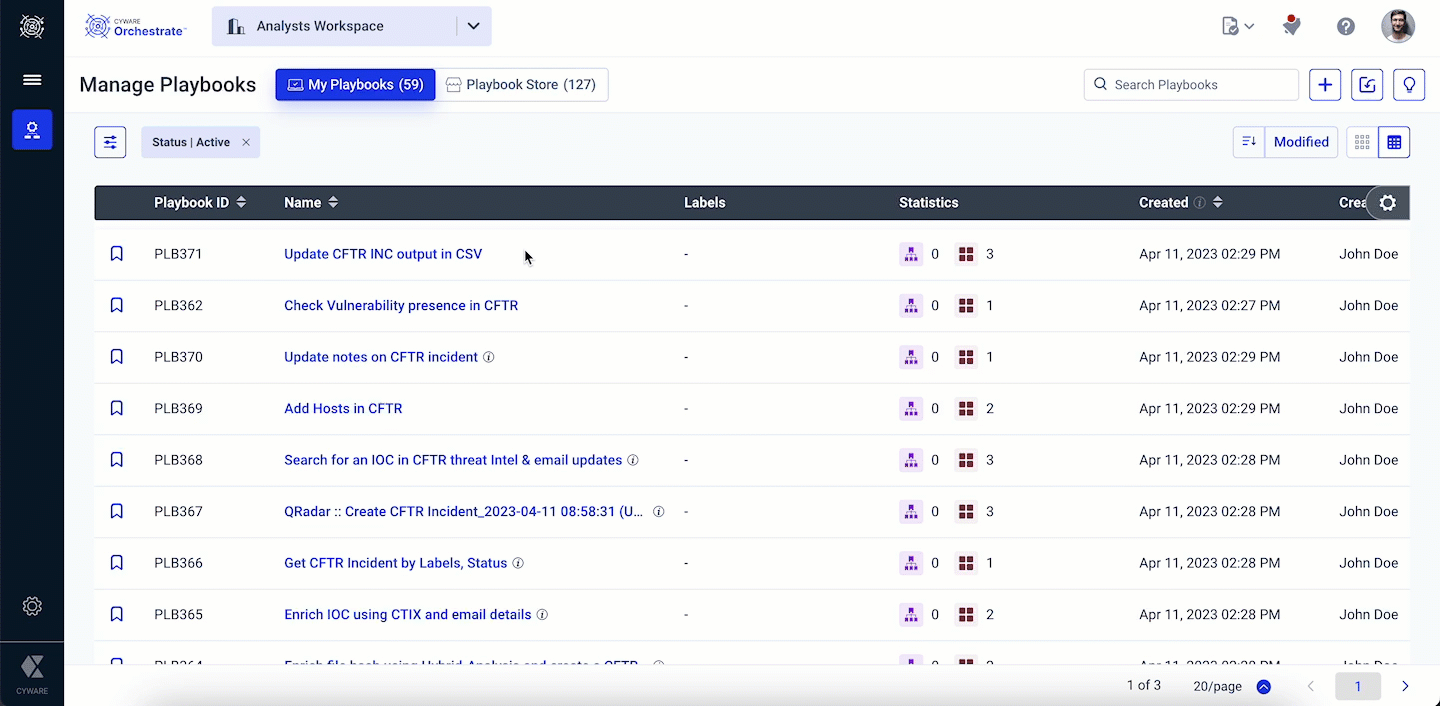
To publish a playbook to an unrestricted workspace, do the following:
Follow the steps mentioned in Publish Playbook to a Workspace.
In the Publish Playbook panel, add a relevant description for the Playbook as analysts can use this for their reference.
Choose to Include Associated Sub-playbooks. By default, this option is enabled.
Note
If you are publishing a playbook for the first time to a destination workspace, then it is recommended to include the associated sub-playbooks for publishing.
If you are re-publishing a playbook to a destination workspace and you have made changes to only the master playbook, then it is recommended to exclude the associated sub-playbooks for publishing.
Review the playbook details and take action if required.
Click Publish.
To view the published playbook in the destination workspace, you must be a part of a user group with View Workspaces permission in the destination workspace.
Element | Description |
Master Playbook | If the playbook does not exist in the selected destination workspace, then you can directly publish the playbook to the destination workspace. |
Sub-Playbooks | If the sub-playbooks do not exist in the destination workspace, then you must include the sub-playbooks for publishing. |
Apps/Custom Apps | If the apps or custom apps that are part of the source playbook do not exist in the destination, they will be installed automatically. The associated app instances are published to the destination workspace automatically. However, you must configure the app configuration parameters manually. |
You must understand the following behavior before taking necessary actions.
Important
When a playbook is published from a source workspace to a destination workspace, a source reference ID of the playbook is stored in the destination workspace. If an analyst republishes the same playbook from the source to the destination workspace, then the destination workspace validates the source reference ID of the playbook and prompts the user to either create a new copy of the playbook, replace the playbook of the same reference ID, or skip publishing (for sub-playbooks) to the destination workspace.
Element | Action | Description |
Existing Master Playbook or Sub-Playbooks | Create New | If the playbook already exists in the destination workspace, and you do not want to override the playbook to avoid interference in its current execution, then you can create a new copy of the playbook. The publishing timestamp is appended to the new playbook name. |
Replace | If a playbook already exists in the destination workspace, then you can replace the playbook in the destination in one of the following scenarios:
By default, the Replace action is selected. | |
Existing Sub-Playbooks | Skip | If you have edited only the master playbook in the source workspace, then you can skip publishing the sub-playbooks to the destination workspace. |
New Sub-playbooks | No action required | The listed sub-playbooks that are part of the source playbook do not exist and will be published to the destination workspace. |
New Apps and Actions | No action required | The listed apps that are part of the source playbook do not exist in the destination workspace. The apps from the Appstore or custom apps will be installed automatically in the destination workspace. The associated app instances are published to the destination workspace automatically. However, you must configure the app configuration parameters manually. |
Custom Apps with Missing Actions | Configure missing actions of custom apps manually | The listed actions of the custom apps that are part of the source playbook are unavailable in the destination. You must configure these actions manually in the destination workspace. |
Existing Apps and Actions | No action required | The listed app actions that are part of the source playbook already exist in the destination workspace and do not require any further action. |