Responded Requests
While working as part of a security operations team in an organization, it is important to know what inputs were provided against all Playbook requests and who provided the inputs. You can view these details on the Responded section of the mobile app. The Responded section provides a list of all requests for which responses were provided by you or other members of your user group. Tap on the request to view details of the node and Playbook that required the input, what inputs were provided, and who provided the inputs.
Responded Screen
The Responded Actions screen displays the following details:
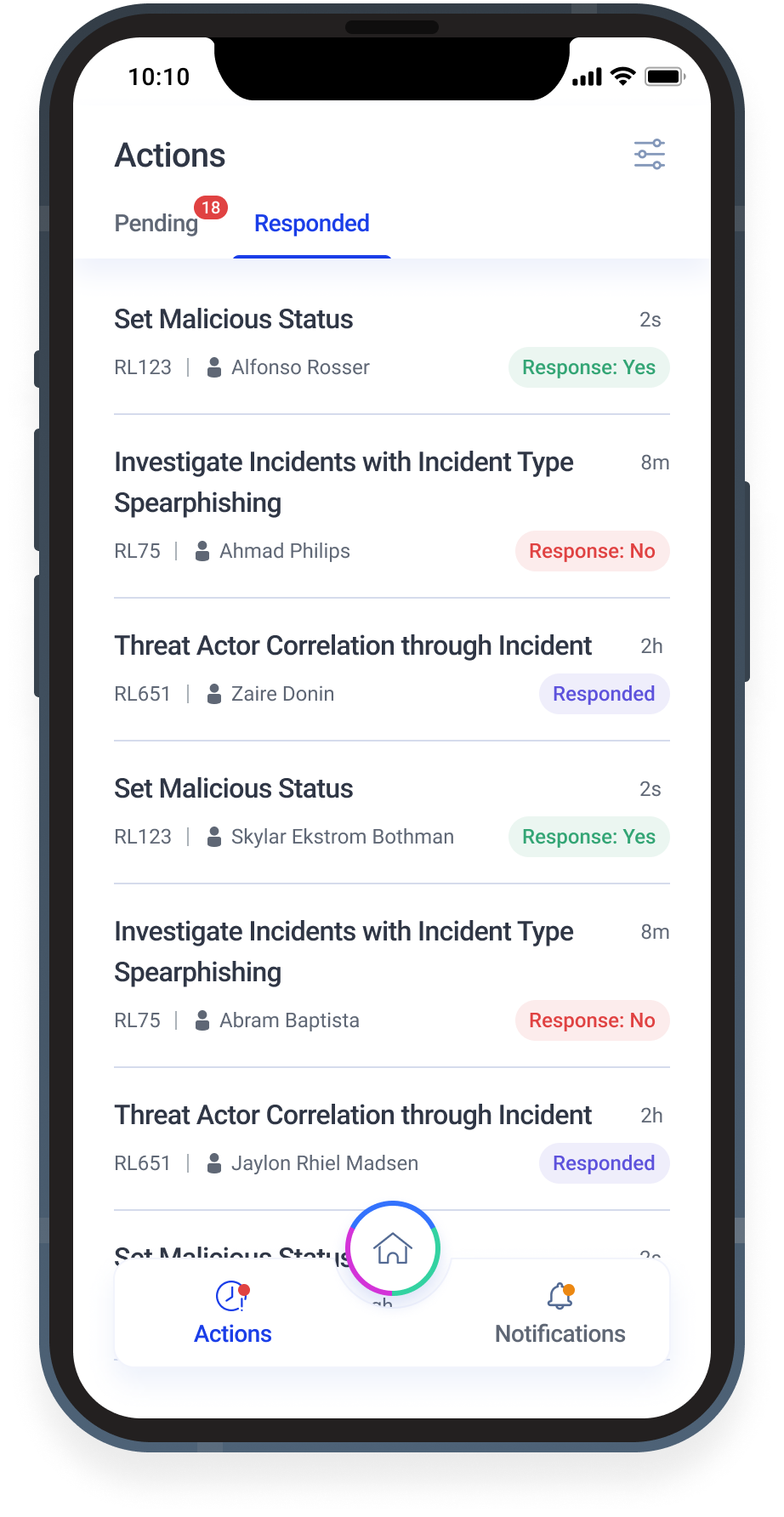 |
Action Node Name: Name of the action node
Run Log ID: Unique identifier of the Run Log associated with the action
Example: RL169347
Responded By: Name of the user who responded to the alert
Response Provided: The responses provided for the alert
If the response is a boolean based input (Yes/No), then the field is displayed as Response: <Yes/No>. For other forms of inputs, the field is displayed as Responded.
Responded Action Details
Tap on a responded request to view additional details such as:
Response Details: Details of the response provided for the alert
Responded By: Name of the person who responded to the alert
Node Description: Description of the node
Notification Details: Description of the notification
Playbook: Unique identifier and name of the Playbook
Run By: Name of the user who initiated the Playbook
User Group: User groups that have access to the Playbook