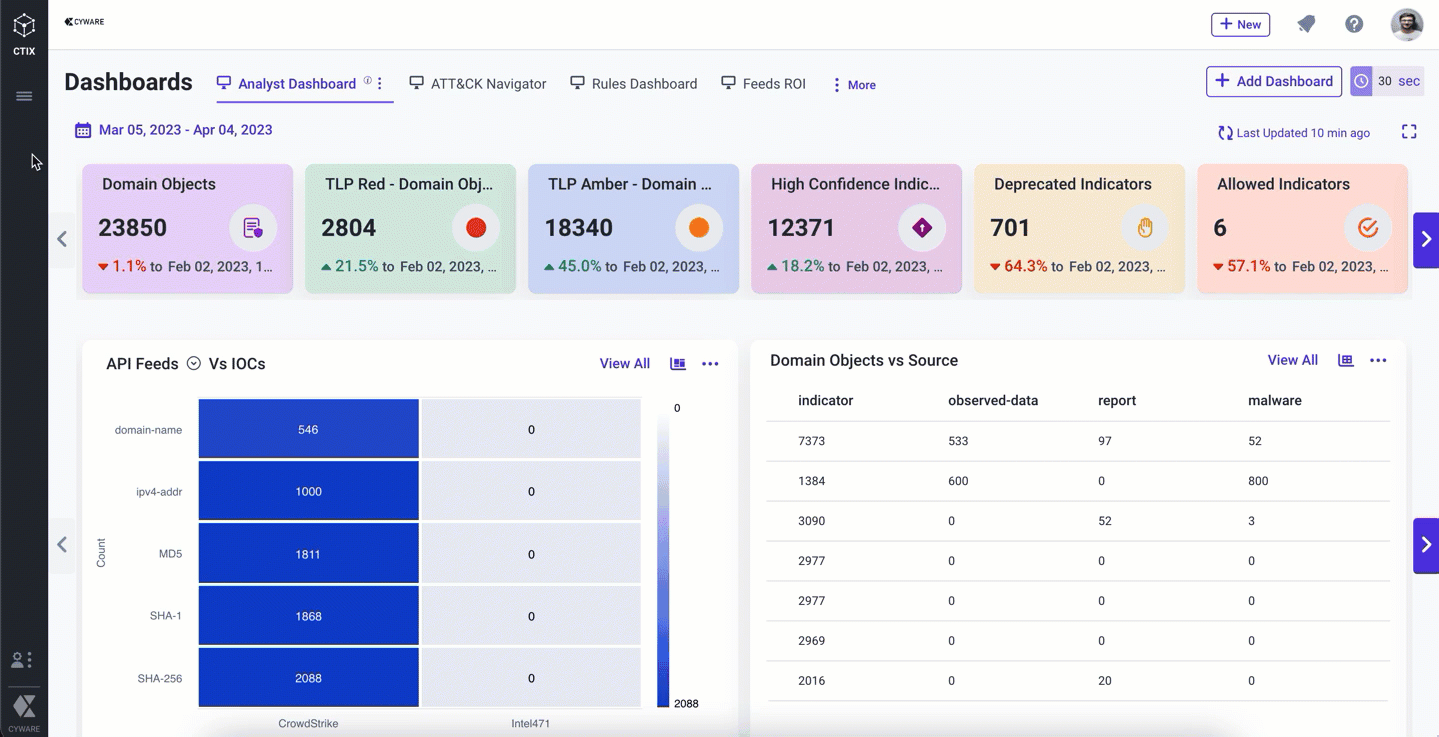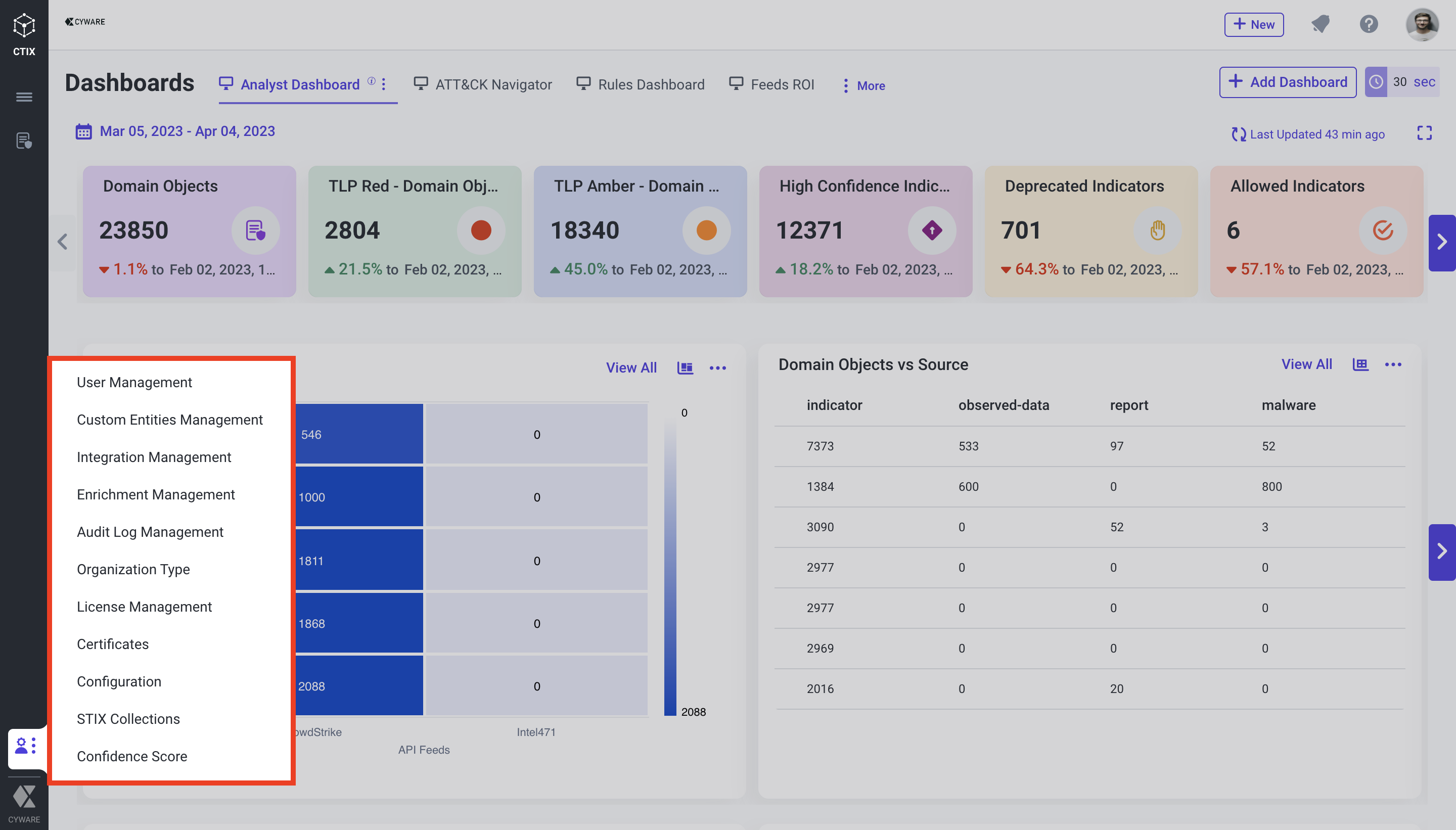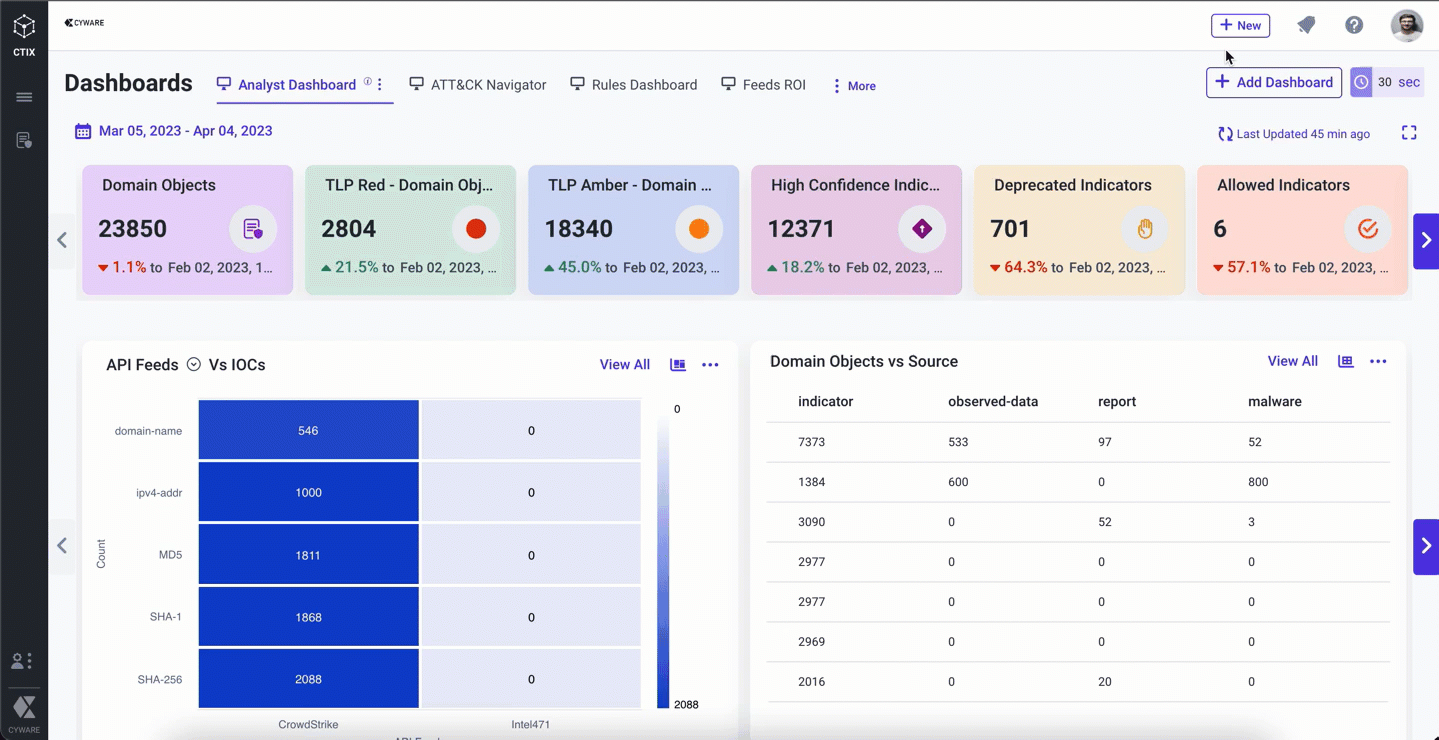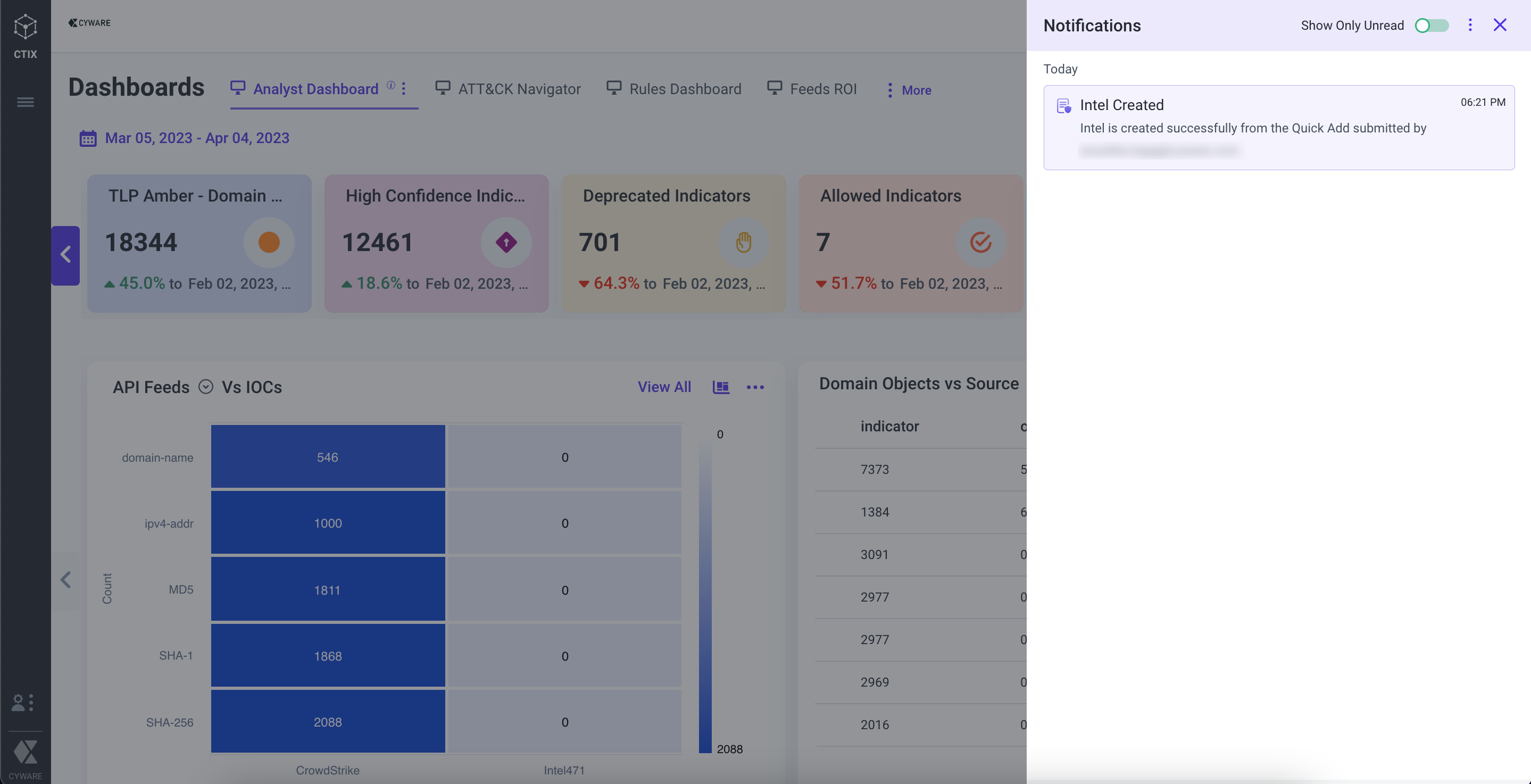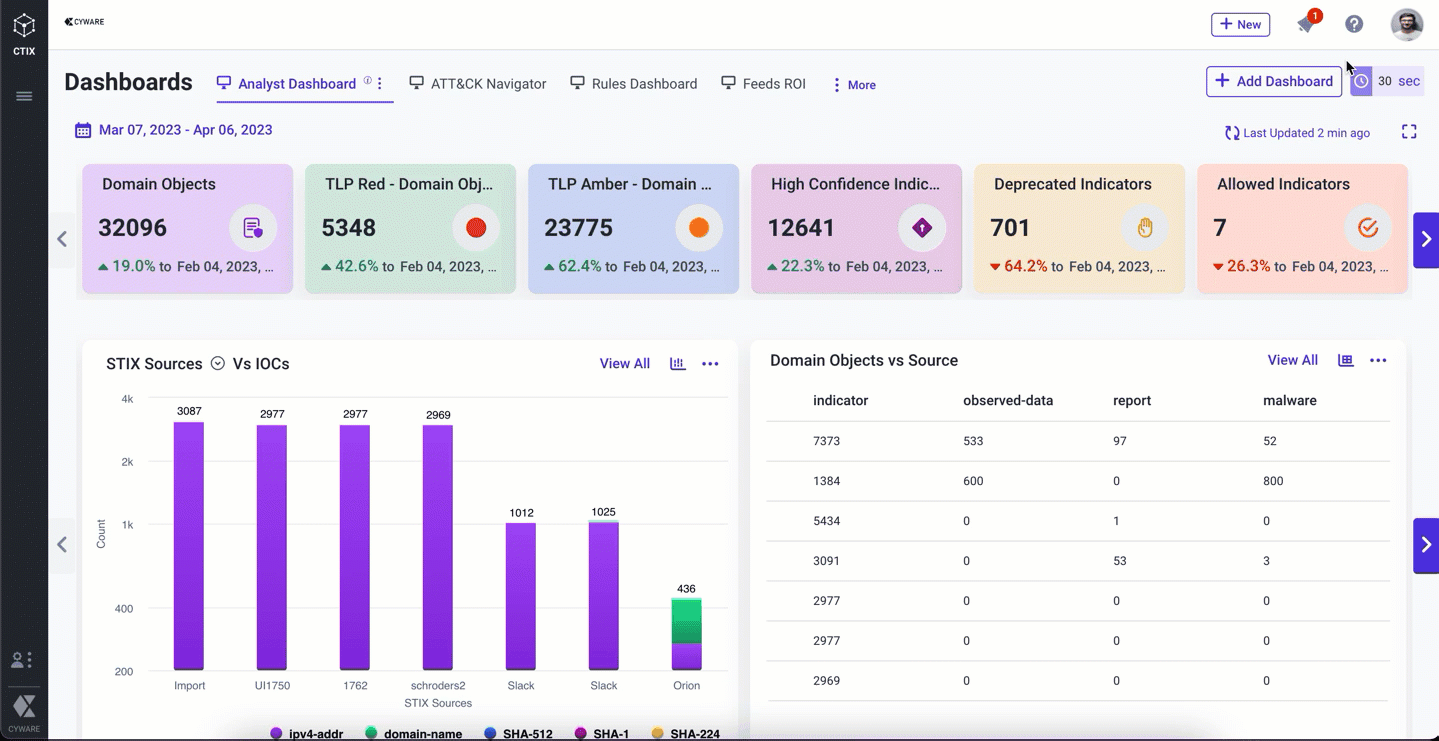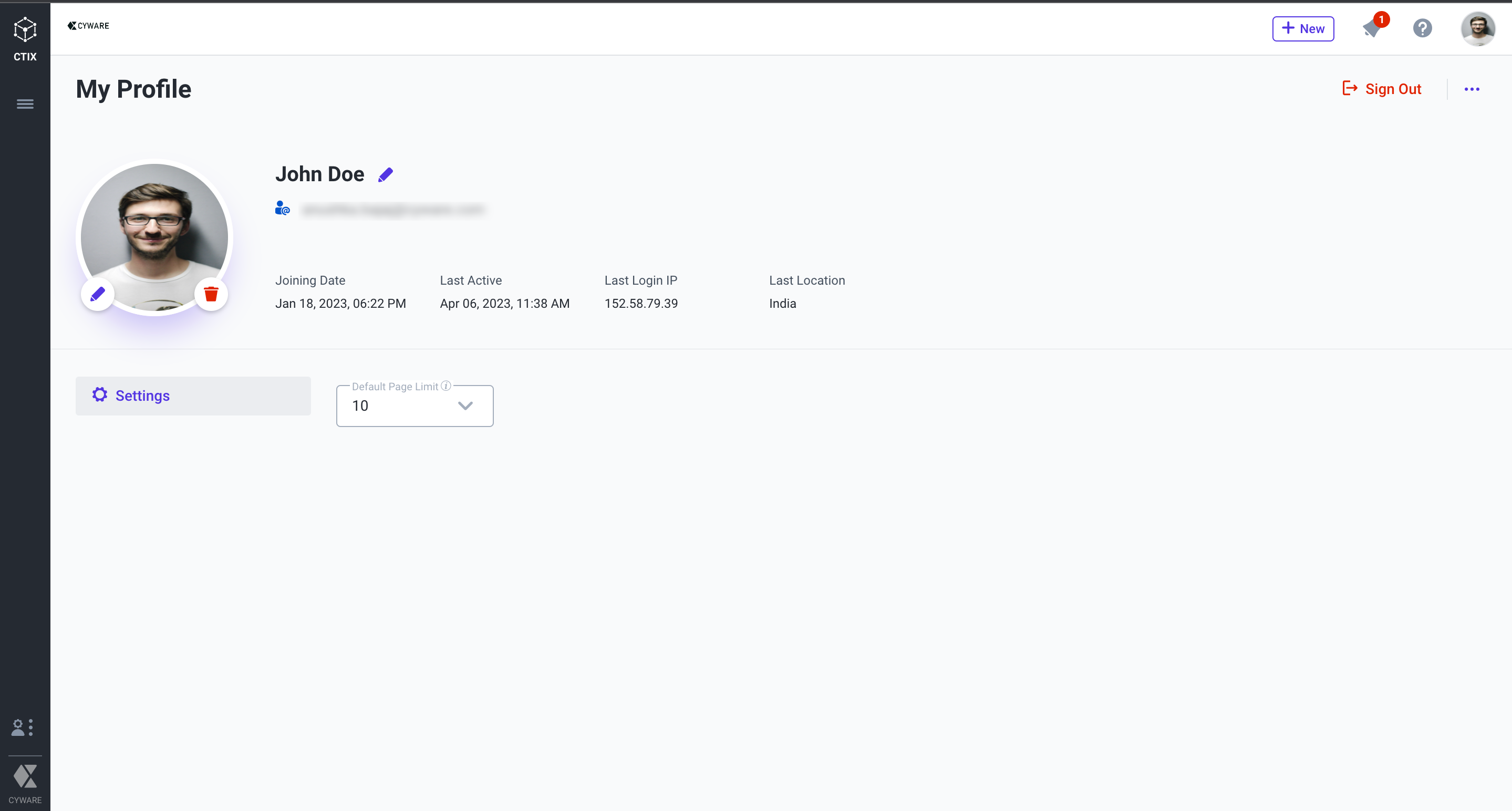User Interface Overview
This topic provides an overview of the common elements of the Intel Exchange User Interface (UI). The common UI elements are placed in the side menu bar and the top bar.
Top Bar
Users can quickly access the features such as quick submissions stack, opened module tabs, global search, my task, background processes, notifications, help, and my profile from the top bar.
The features and functions of the top bar are described in the following table.
Quick Submissions Stack Quickly access creation of quick add and import intel, rule, STIX source, and users. |
| |
Notifications Intel Exchange offers web notifications to notify analysts about intel creation, intel deletion, connection errors, and more. |
| |
Help Get immediate help and learn about the application by accessing the product documentation in the help centre. |
| |
My Profile View and manage your profile details in the application. |
|