Create Playbook
Analysts can use the Playbook canvas to create playbooks with no code or low-code capabilities. Playbooks help you build automated workflows in a step-by-step manner using a drag-and-drop interface.
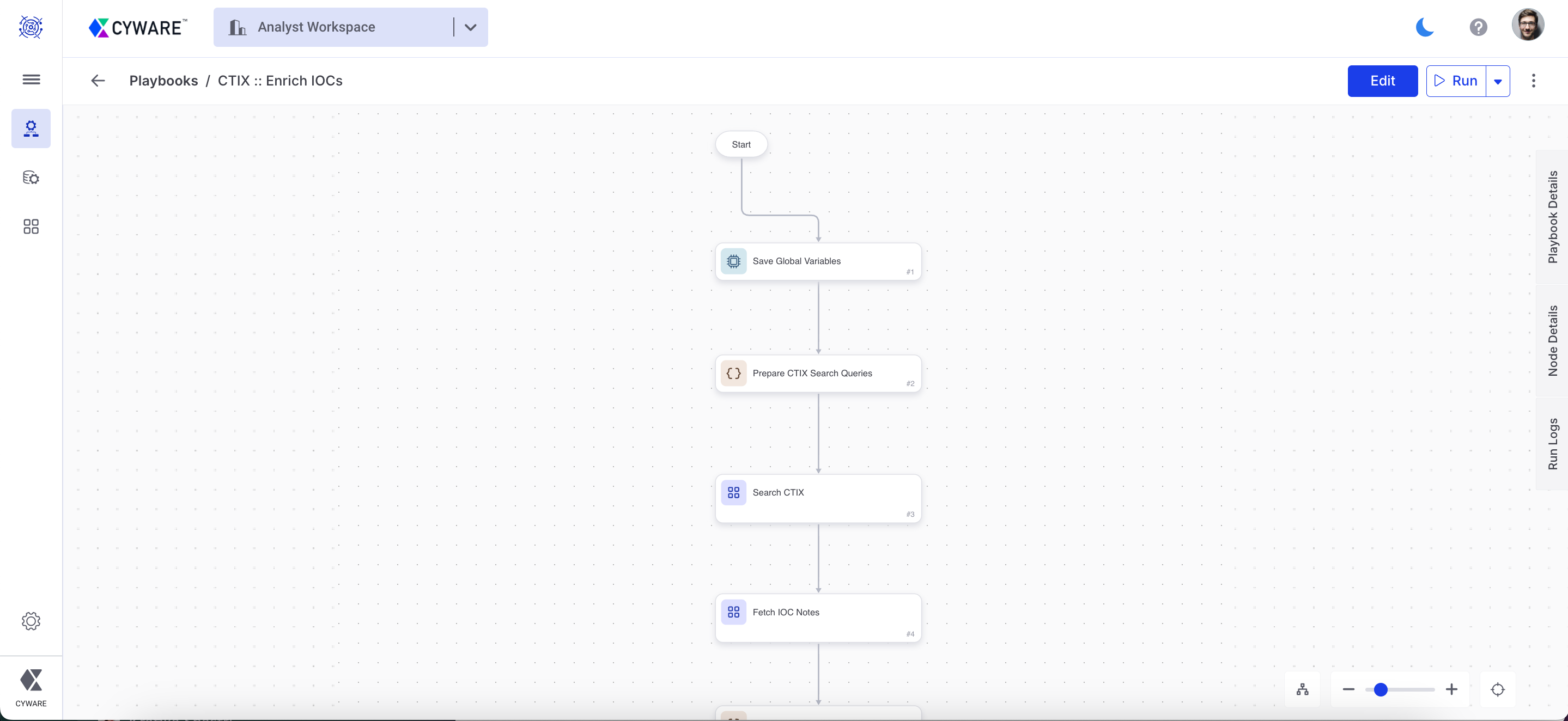
Before you Start
Ensure that your user group has permission to create playbooks.
Ensure that you have identified the apps to use as part of the playbook workflow.
If you need to use the existing playbooks, then ensure that you have identified the sub-playbooks to use as part of the playbook workflow.
Steps
To create a playbook, follow these steps:
Go to Main Menu > Playbooks > Manage Playbooks.
Click Create Playbook.
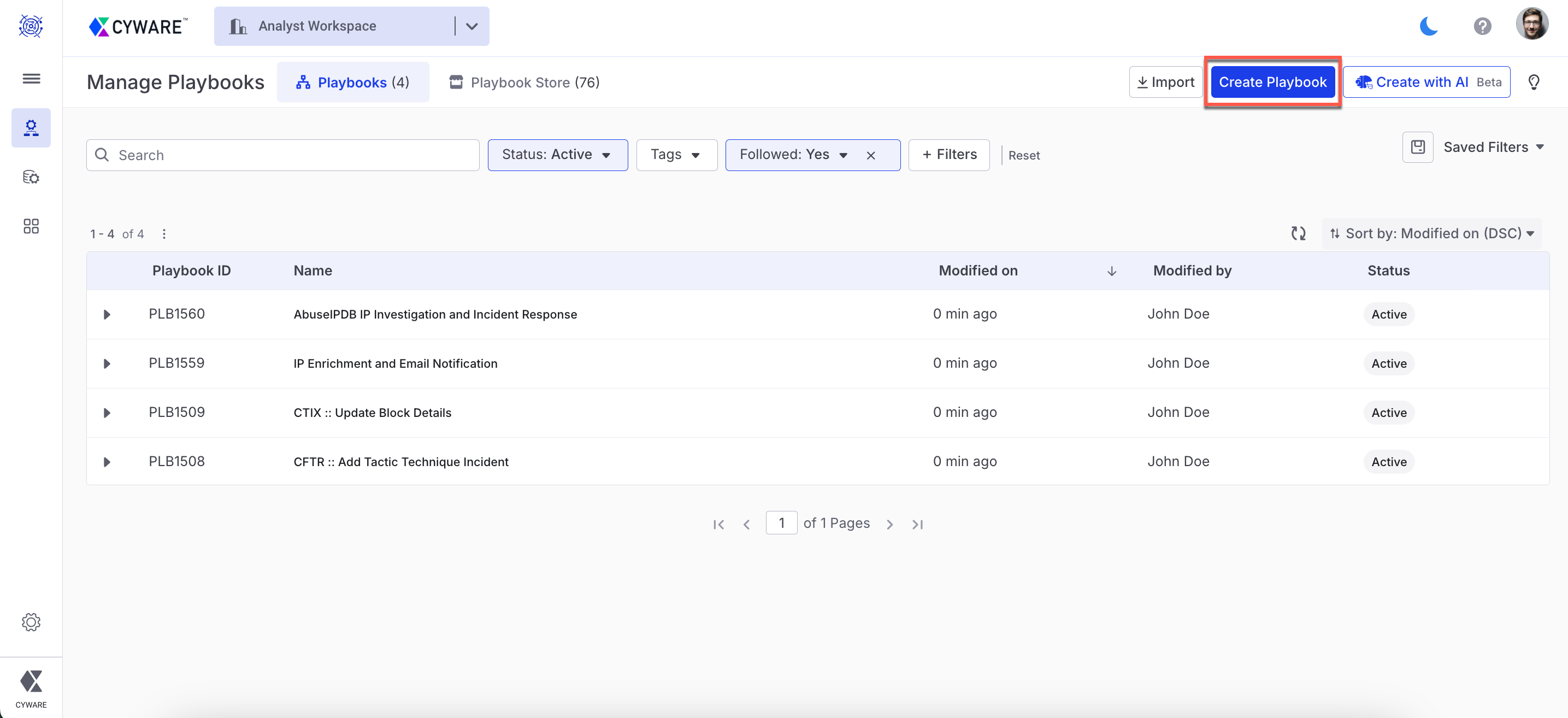
In the Playbook Details tab, configure playbook details and specify the required details. For more information, see Playbook Details.
In the canvas, build the playbook by adding one or more of the following nodes:
Note
By default, the start node is added to the playbook. For more information, see Start Node.
Note
You can add draft nodes to playbooks without having to configure their details. This enables you to plan and build playbooks even when specific node information is still pending.
Pass the input and output data to the individual nodes. For more information, see Playbook Input and Output.
Connect the nodes.
Note
Starting from Orchestrate Next Gen v3.12.8, you can run a node individually to verify its functionality. For more information, see Node-Level Run.
To validate a playbook for errors and warnings, click Validate and go to the Node Details tab and select Errors and Warnings to view and resolve the issues. The playbook is automatically validated when you save or run the playbook. However, it is recommended to manually validate the playbook before running. For more information, see Playbook Validator
Note
You can continue to save the playbook even if it contains errors or warnings.
Save the playbook using any one of the following options:
Save: Save changes made to a playbook while keeping the Playbook canvas open.
Save and Exit: Save the playbook and close the canvas.
Save as Version: Playbook version control helps analysts track and manage changes made to playbooks. Analysts can also roll back a playbook to a previously saved version. For more information on saving a playbook as a version, see Playbook Version Control.
The playbook is created with a unique ID. You can access the playbook in Manage Playbooks.
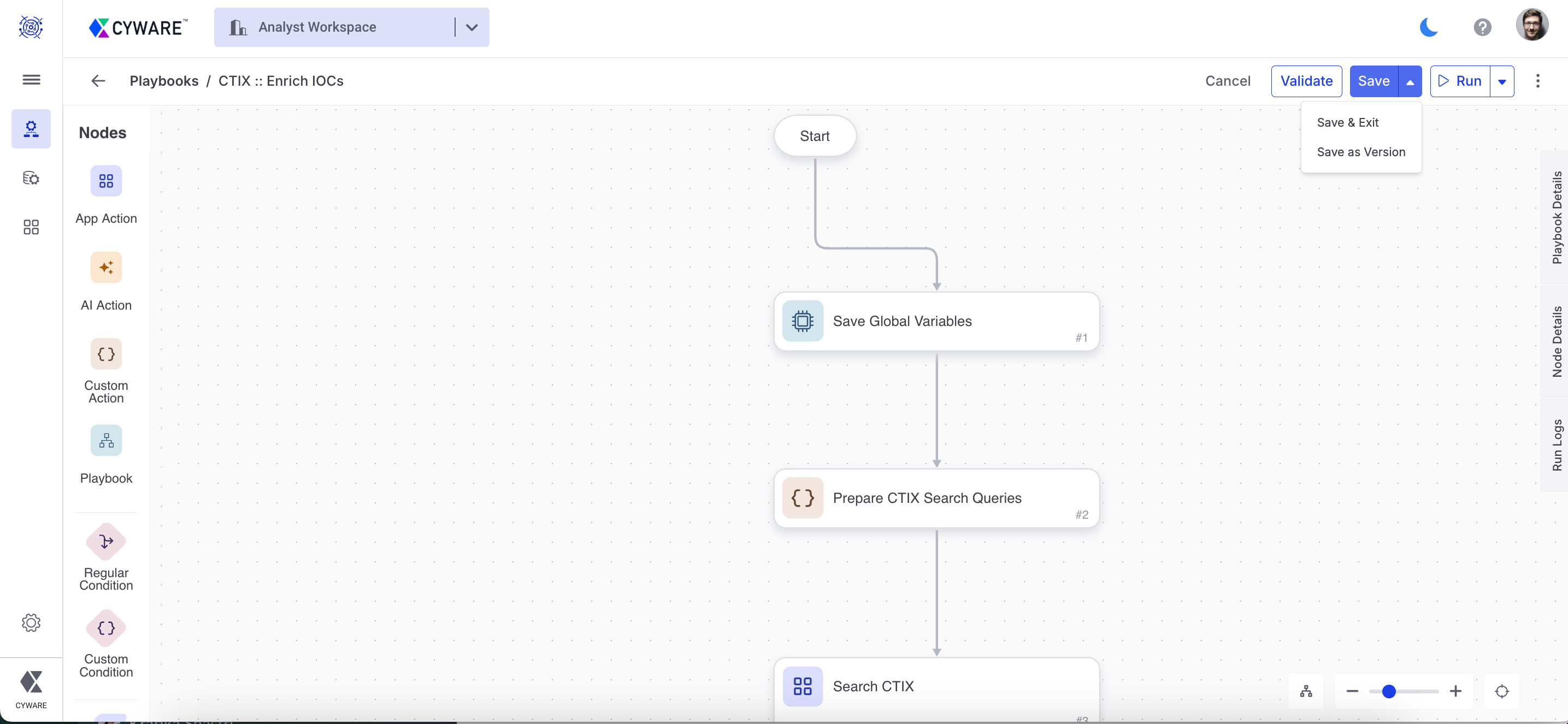
You can run the playbook directly to save the latest data and execute it automatically. Use one of the following options to run the playbook:
Run Playbook: Save changes and run the playbook immediately. You can run the playbook to perform the automated tasks. For more information on executing playbooks, see Execute a Playbook.
Run with Input: Save the changes and run the playbook by providing input for playbook execution. This will open the Provide Input For Playbook Execution window, where you can provide the following data as input for the playbook to run.
Manual Input: Select this option to provide JSON data as input for the playbook execution.
Event: Select this option to use event data as input for the playbook execution.
Playbook Run Logs: Select this option to use playbook run log data as input for the playbook execution.
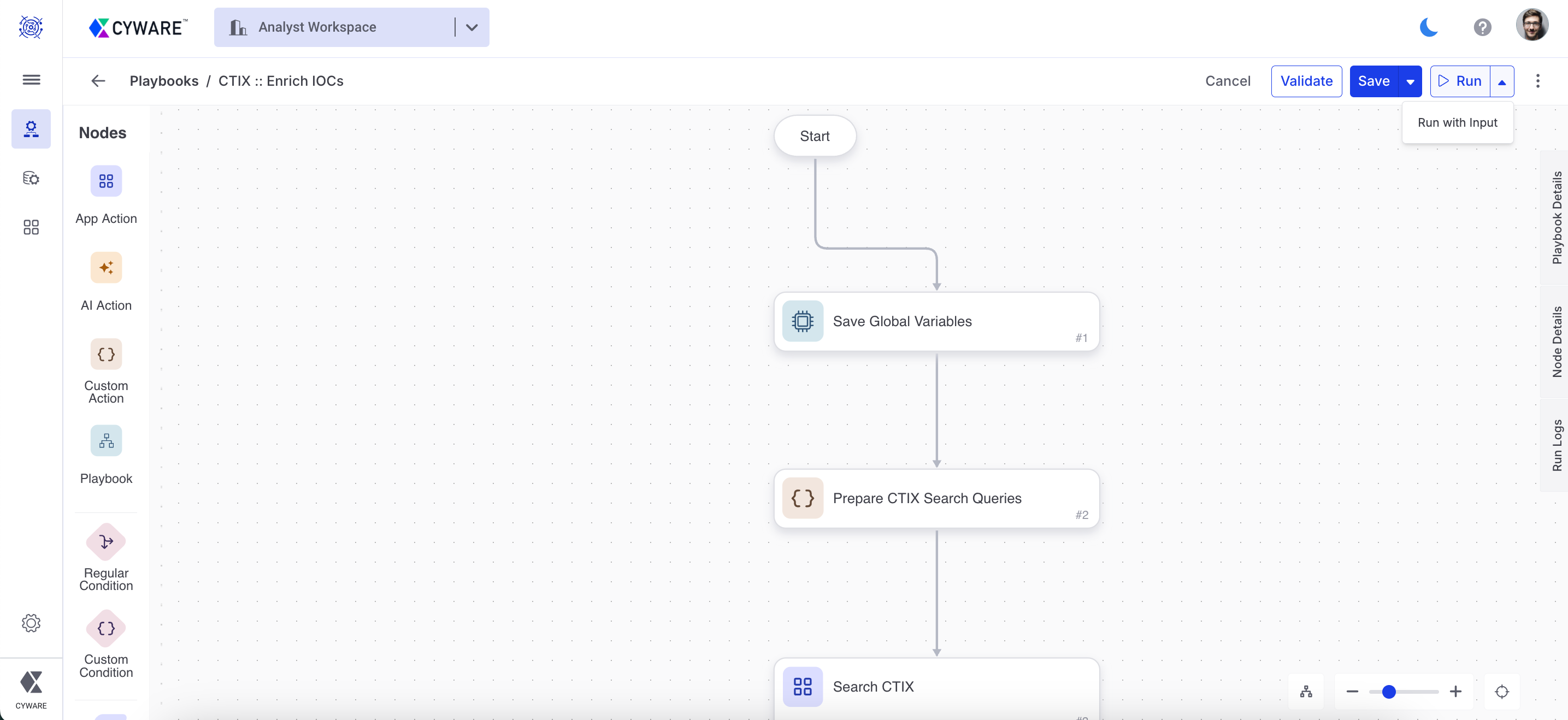
Run with Previous Input: Save the changes and run the playbook using the most recently provided input data from the previous run.
Note
If the previous input is not provided or is empty, the playbook executes using an empty list.
Debug your Playbook
With the playbook debugger capabilities, you can test individual nodes and validate playbook configurations, allowing you to identify errors, resolve them effectively, and ensure accurate and smooth playbook execution.
You can use the following capabilities to debug your playbook:
Note
The playbook debugger capabilities are available in Orchestrate Next Gen v3.12.8 onwards.
Node-Level Run
When creating a playbook, you can run a node by manually adding inputs or by using run logs from previous runs. This allows you to validate the response at the node level, troubleshoot issues more efficiently, and ensure accuracy before executing the entire playbook.
In the playbook canvas, drag and drop a node, configure it, and connect it to another node. Click Run Node to execute it. After node execution, the Run Details will display the Input, Output, and any Errors. In the Run Details, you can search for a key in the Output and copy its dynamic path by clicking the copy icon next to the key
To run a node with the output of the previous node, go to the node and click the View Run Logs icon, select a run log, and click Run Node. You can filter the run logs by Run Status and Run by Me. You can only select one run log to run the current node. Additionally, you can search for a key in the Output and copy its dynamic path by clicking the copy icon next to the key.
Note
This feature is available in Orchestrate Next Gen v3.12.8 onwards.
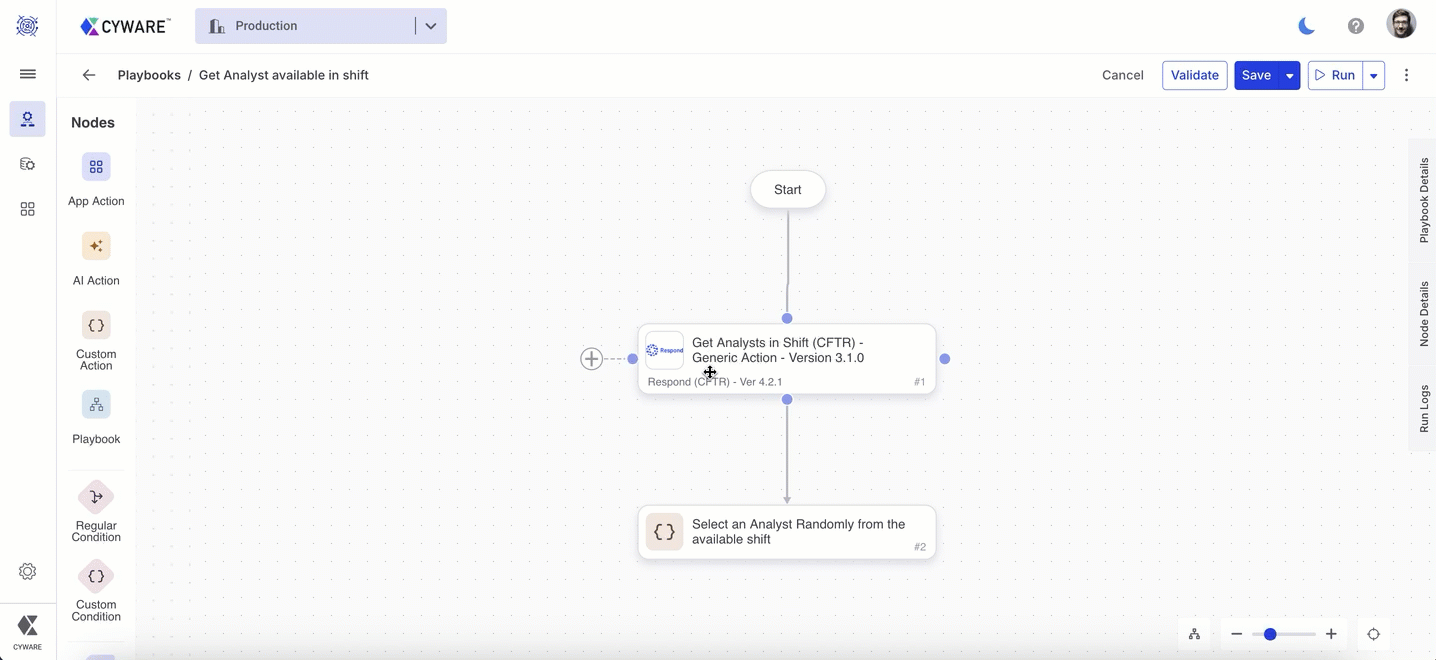
You can run a node individually with the following inputs:
Run a Node with Manual Input: Enter the input manually in the Input Data and click Run Node to test the node.
Run Node with Output of the Previous Node: Enter a dynamic path in the node’s input data field to fetch the output from the previous node as the input for the current node. Click Run Node. If there is more than one run log available for the previous node, the most recent run log is used as input to run the node.
Note
If the previous node was not executed, the node execution will throw an error.
Run Node with Output from Multiple Previous Nodes: Enter a dynamic path in the node’s input data field to fetch outputs from multiple previous nodes, then click Run Node.
If multiple run logs contain outputs for all required previous nodes, the most recent run log will be used by default.
Note
If any of the referenced nodes were not executed or the required outputs are missing, the node execution will result in an error.
If you want to run the node using a specific run log that contains outputs from all required previous nodes, click View Run Logs, select the desired run log, and then click Run Node.
Playbook Validator
The playbook validator helps you identify and resolve configuration issues in your playbooks before execution. The validator identifies errors and warnings such as:
Nodes that are not connected
Invalid dynamic paths
Missing required fields
Field value limits
Other configuration errors or warnings
How to validate a playbook?
To validate a playbook, follow these steps:
While creating or editing a playbook, click Validate.
Go to the Node Details tab and select Errors and Warnings to view any identified issues.
To resolve an issue, click the error or warning to go directly to the node configuration where it occurs.
Note
You can still save the playbook even if it contains errors or warnings.
The playbook is automatically validated when you save or run it. However, it is recommended to manually validate the playbook before running to catch any potential issues early.