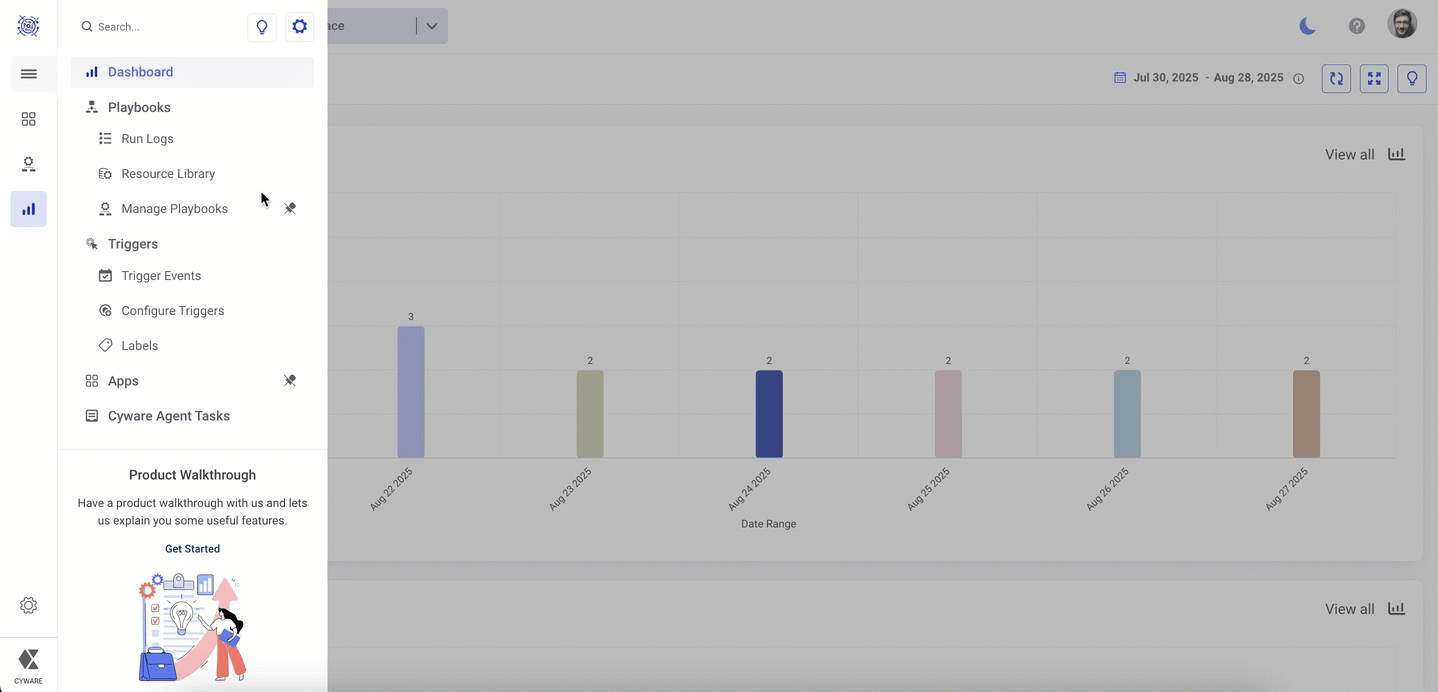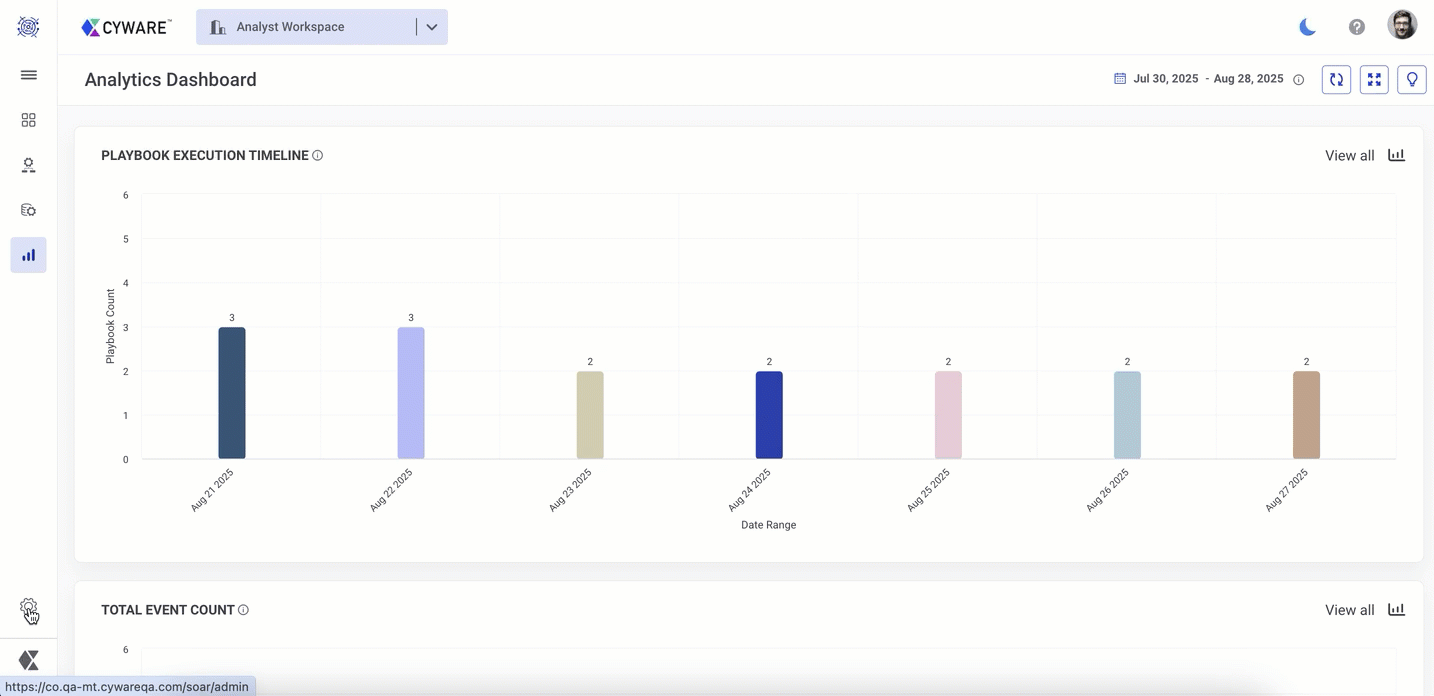User Interface Overview
This topic provides an overview of the common elements of the application User Interface (UI). The common UI elements are placed in the side menu bar and the top bar.
Top Bar
Users can quickly access the features such as notifications, help, and my profile from the top bar. The features and functions of the topbar are described in the following table.
Dark and Light Modes Switch between light mode and dark mode for a personalized viewing experience. | 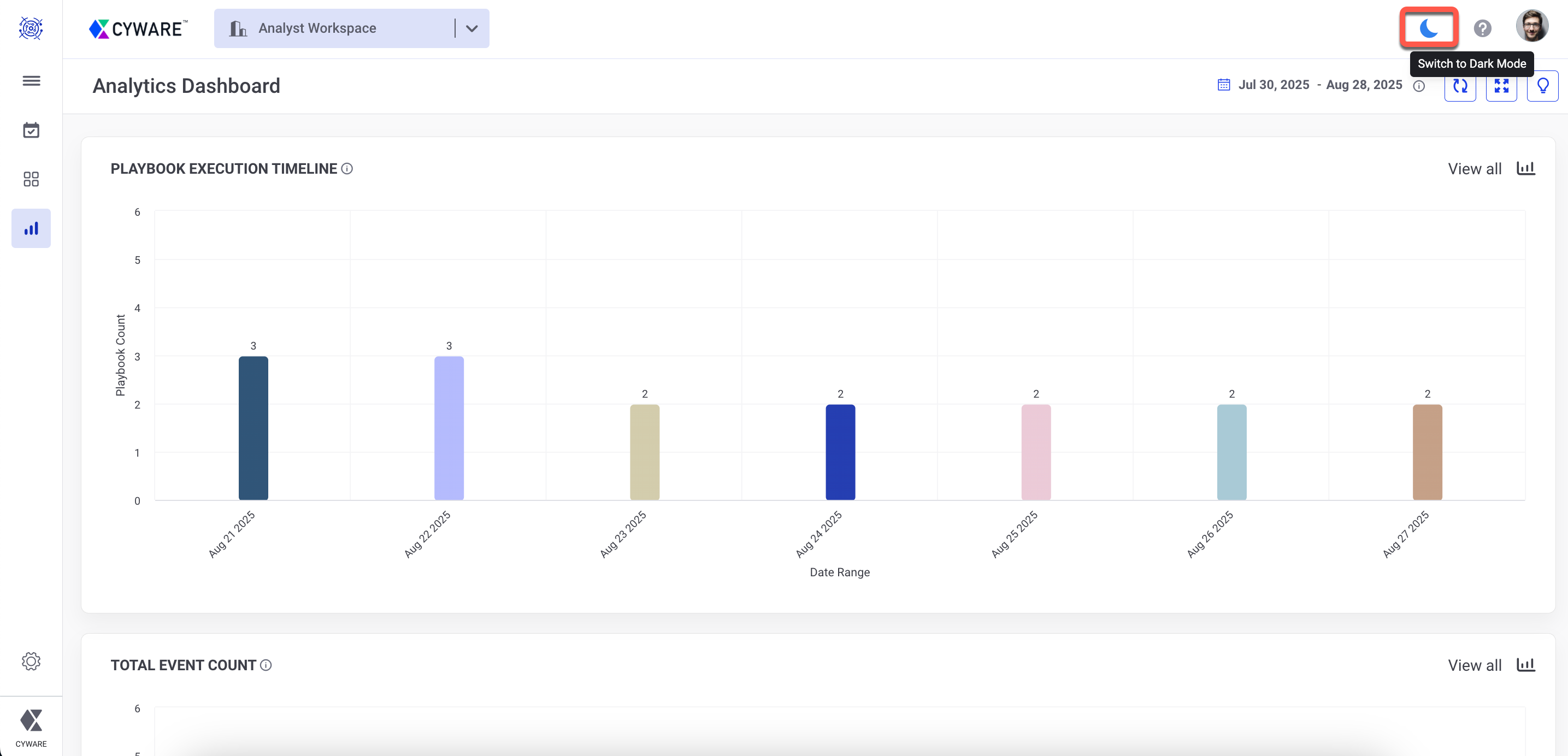 |
Help Get immediate help and learn about Orchestrate by accessing the product documentation in the help center. You can use keyboard shortcuts to quickly perform common actions in the user interface. The shortcut keys depend on the browser and operating system you are using. For more information on the supported keyboard shortcuts, see Keyboard Shortcuts | 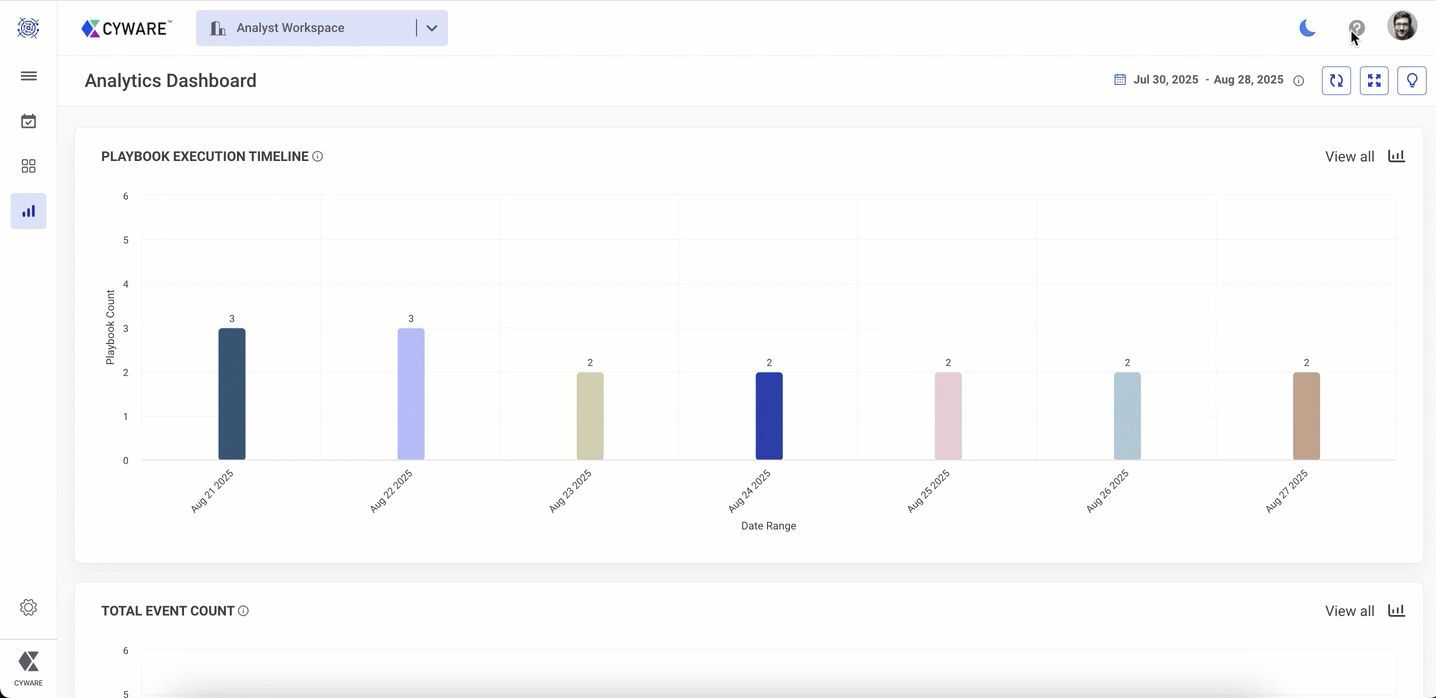 |
My Profile View and manage your profile details in the application. You can also configure your preferences, such as notification preferences and the date and time settings. | 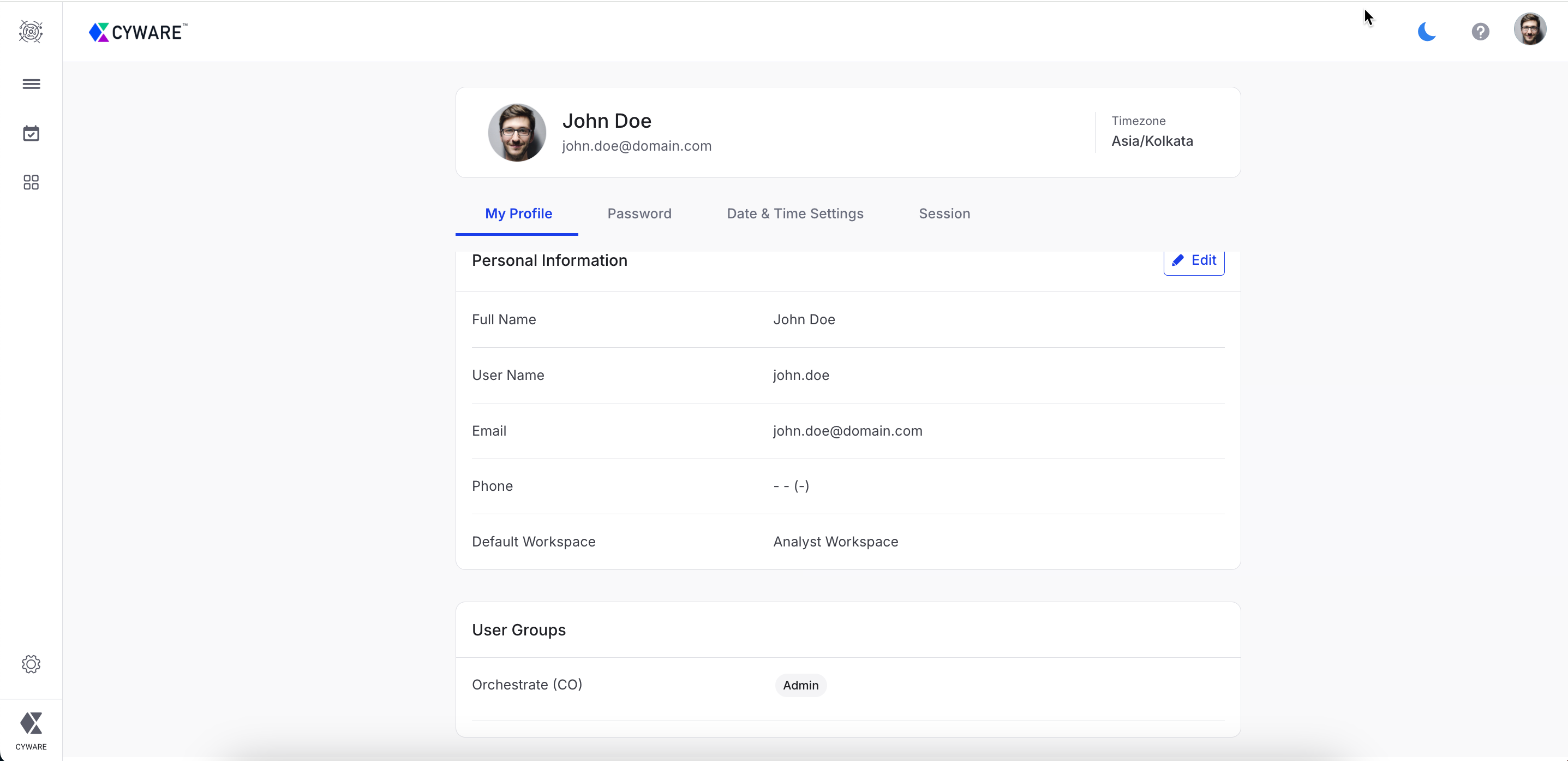 |
Keyboard Shortcuts
You can use keyboard shortcuts to quickly perform common actions in the user interface. The shortcut keys depend on the operating system you are using.
Keyboard shortcuts are a combination of keys that serve as an alternative to help you perform actions in the application. Currently, keyboard shortcuts are supported for playbooks, apps, and other generic actions both on Mac and Windows.
The keyboard shortcuts are categorized as follows:
General: Lists the shortcuts that can be used across the application. For example, search, export, import, and more.
Playbooks: Lists the shortcuts that can be used inside the playbook canvas and to perform certain playbook tasks. For example, zoom in, zoom fit, save Playbook, and more.
Apps: Lists the shortcuts that can be used to perform an action on apps. For example, uninstall an app, sync, export a Python file, and more.
To view the list of keyboard shortcuts, follow these steps:
Sign in to Orchestrate, and click the help icon in the upper-right corner.
Click Keyboard Shortcuts or click Option + O.
Select the General, Playbooks, or Apps tab to view the supported keyboard shortcuts.