Form Management | Cyware Use Cases
Organizations can use customized forms to automate the management of the incident response process flexibly using the Cyware CFTR platform.
Problem Statement
In CFTR, an incident response process is handled using forms with the default workflow that the Admins set up. Once identified, an incident goes through the logging process to include incident information such as description, business unit, location, the date and time of inference, etc.
The old approach to form management has limited flexibility wherein, the analysts are not allowed to add custom phases in a workflow or add fields of their choice. Logging the sources of information using forms is inspired using a traditional framework named NIST.
This use case describes how an organization can use customized forms to automate the management of the incident response process flexibly to save time and effort.
Along with Incident Workflows and Mapping techniques, Admins can also build conditional workflow logic with custom rules, set custom templates for incident exports to change the incident form dynamically, and ensure critical tasks and assignments move smoothly through the process. Admins can design forms to display or hide fields based on the responses to the fields setup, simplifying the analyst experience.
Use Case
Let us consider a scenario with a large organization, wherein incidents are observed on a case-by-case basis frequently and saved for analysis. Sources of the incident gathered from 3rd party integrations, UI, or REST API needs a workflow.
CFTR Admins are allowed to create one or more incident response flow that meets their organizational requirements or abide by a set of parameters. When the analyst begins to analyze an incident, the respective workflows configured are automatically applied using parent parameters.
By configuring an Incident workflow under Form Management in CFTR, analysts will have the flexibility to create multiple incident workflows to define different processes involved in incident response like NIST, OODA, or any framework of their choice.
Admin: Only Admins have the privilege to create and manage the form workflow.
Analysts: Analysts will be able to access and respond to incidents based on the assigned workflow.
Introduction
What is an Incident Workflow?
The incident information that ingests into your application requires an Incident Workflow to analyze your data with defined phases and incident fields. Configuring an Incident Workflow enables you to monitor and manage the responses for an incident.
How does mapping parent parameters work?
After creating a workflow, Admins can choose a maximum of 4 parent parameters or a minimum of 1 parameter for the workflow to apply to an incident automatically. Parent parameters consist of important indicators such as Incident Type, Source, Business Unit, Location, or any custom parameter.
Let's consider a case where you select an Incident Type(s) as parent parameters to a workflow named ABC. When an analyst logs in an incident and fills all the parent parameters i.e. the Incident Types listed, the workflow phases mapped along with these indicators get automatically applied for investigation under the Response tab.
What is it convenient for?
The 2.12 CFTR version supports workflow mapping, allowing CFTR Admins to manage and map as many workflows they want, to any specific condition or a set of parameters.
Benefits
By establishing an unrestricted workflow, organizations can achieve maintainability, and availability of key fields to a unique set of data that is relevant to that specific incident type.
You can customize almost every aspect of the workflow, including, but not limited to:
which fields or phases appear
in which order do they appear
Additionally, the Incident Workflow helps you categorize and integrate the incident information in the following components:
Phase
Field
Parent parameters
Mapping
In most instances, you can create a new or a different workflow by analyzing the incoming incidents to accommodate the investigation effort. This facilitates your analysts to focus on the uncommon incidents that require further investigation.
Workflow
The Incident workflow can be configured irrespective of the service and the deployment scenario planned for an organization.
To set up an Incident Workflow in CFTR, follow these stages.
Stage | Section | Description |
|---|---|---|
1 | Ensure you start planning how to ingest incidents into CFTR, what analysts need to investigate, and respond to incidents, integrations needed, etc. | |
2 | CFTR provides a bunch of picks and employs features to the form management workflow. In this section, you need to decide the logic to apply, the template for export, and the flow type to opt for customization. If you are perplexed about customizing the workflow as intended, you can save the workflow as a draft rather than publishing them for implementation. | |
3 | After creating a workflow with a name, add your required phases. You can create a unique phase of your own if the phases available don’t seem fit. Choose the phase flow type and incidents to be closed after the phase is chosen. | |
4 | Add distinctive fields that match your Incident response workflow or create the ones that are not available in the list. Some of the default attributes of fields available are Name, Field Type, Mandatory Field, User Group, Help Text, Readable key, and much more. | |
5 | Add conditional logic to perform actions that invoke the rule. Set a controlling field and an adjoining controlling field value to display or hide fields. Conditions can be combined using boolean AND/OR logic. The conditional steps help in customizing forms based on categories such as data enrichment, threat containment, and so on. | |
6 | Classification allows you to have better control of the type and framework of the incoming incidents. Map the fields that rightly match the workflow(s) created to help you with the post-processing of incidents. You can add a maximum of 4 parent parameters to the workflows configured. | |
7 | At this stage, the admins can now create, update, delete, clone, and deactivate an incident workflow. Admins can also set up a default template for Export and Merge under Template Management. | |
8 | Once everything is set up, the workflow configured is ready for the analysts to start investigating an incident |
Workflow Process Flowchart
The following workflow diagram illustrates the process of form management to create and manage an Incident Workflow. You can add new phases, fields and map them to tailor a specific investigation.
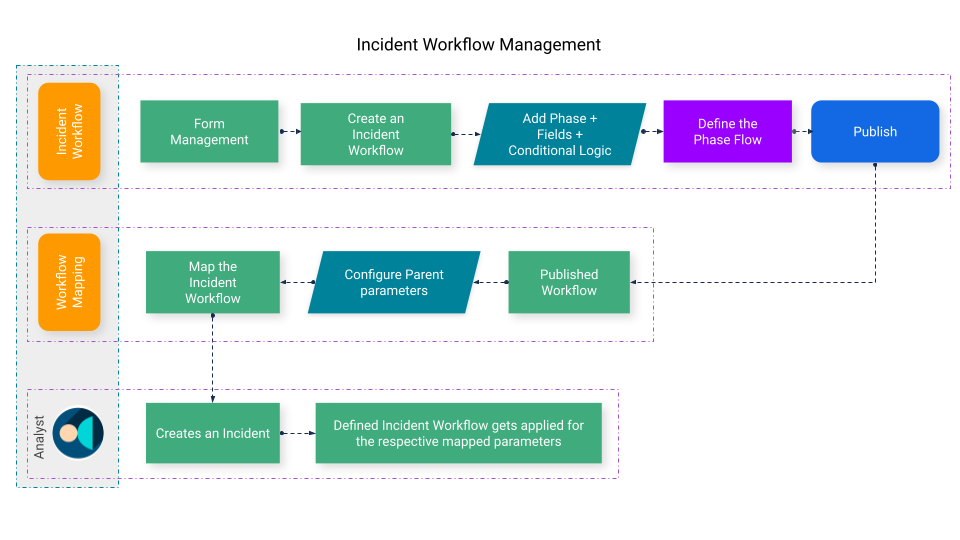 |
Planning
Before you begin creating an Incident Workflow, plan the following:
Gather the sources from where the Incidents originate viz., phone calls, emails, support chats, network monitoring software, etc.
Devise an abstract workflow to customize and create different processes involved in incident response like SOC2, FISMA, or any framework.
Decide the fields and phases to associate the incidents ingested into the application.
Decide the fields to be mapped and classified with the parent parameters.
Prepare trials on the Investigation and Response process for the required layout to be created for the incidents.
Incident Type Workflow Customization
Select the type of incident flow: Linear or Non-Linear
Linear: Admin restricts the phase flow in the order defined by them. Analysts cannot move between random phases while investigating an incident. For example, Detection Analysis can only be followed by Containment and Recovery. Analysts cannot switch from Detection Analysis to Recovery directly.
Non-linear: Phase flow can be enabled in any order during the investigation process by the analyst.
Adding Phases
The phases under Incident Workflow consist of Detection Analysis, Containment, Investigation and Eradication, Recovery, and Closure which is inspired from the NIST framework. You can add a new phase that you want to include apart from the phases available.
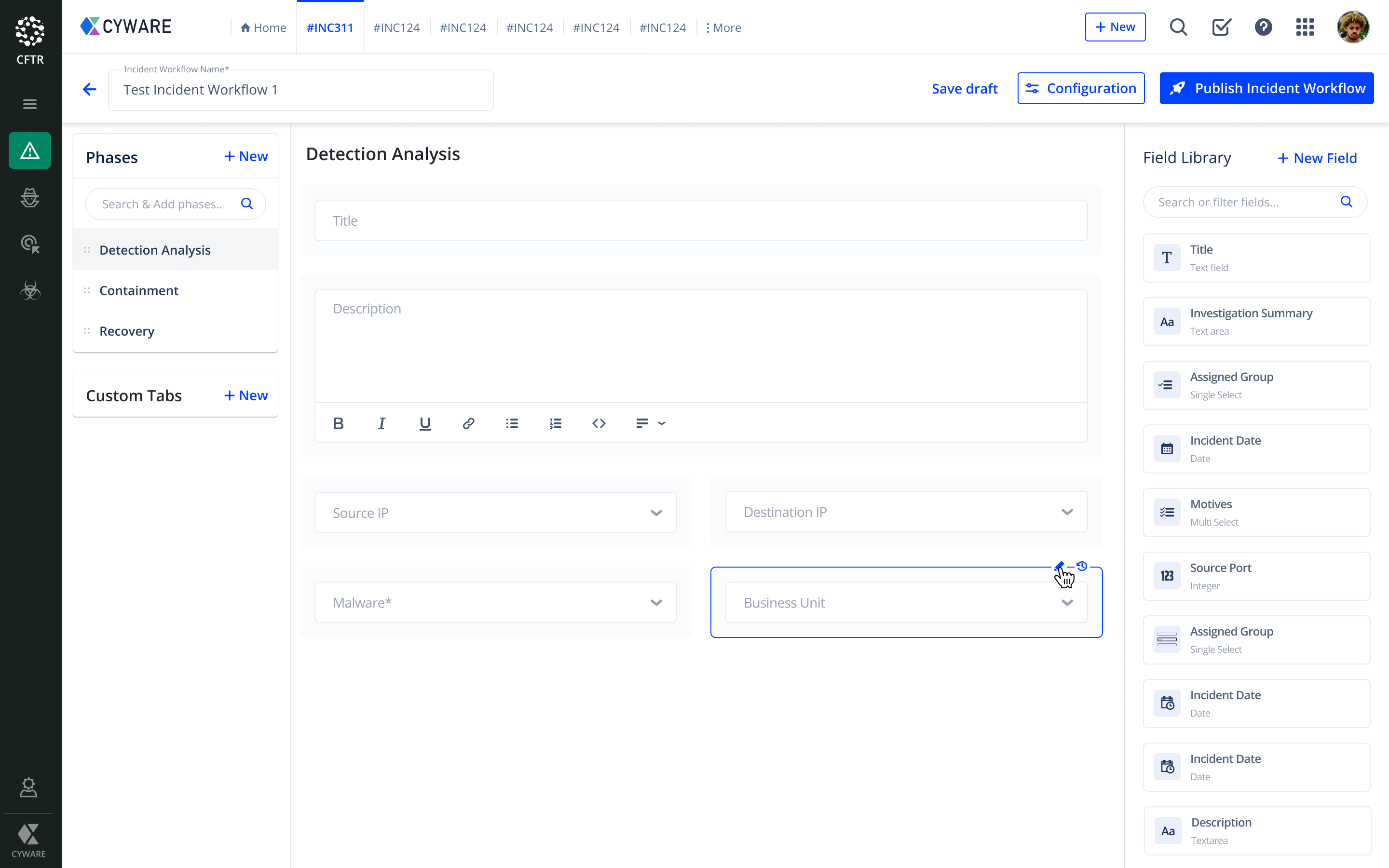 |
Adding Fields
Select the existing fields available or create new fields to match your Incident Workflow here. Some fields that assist with the incident investigation include Title, Investigation summary, Assigned group, Incident Date, Motives, Source Port, Description and so on which are added to the layout.
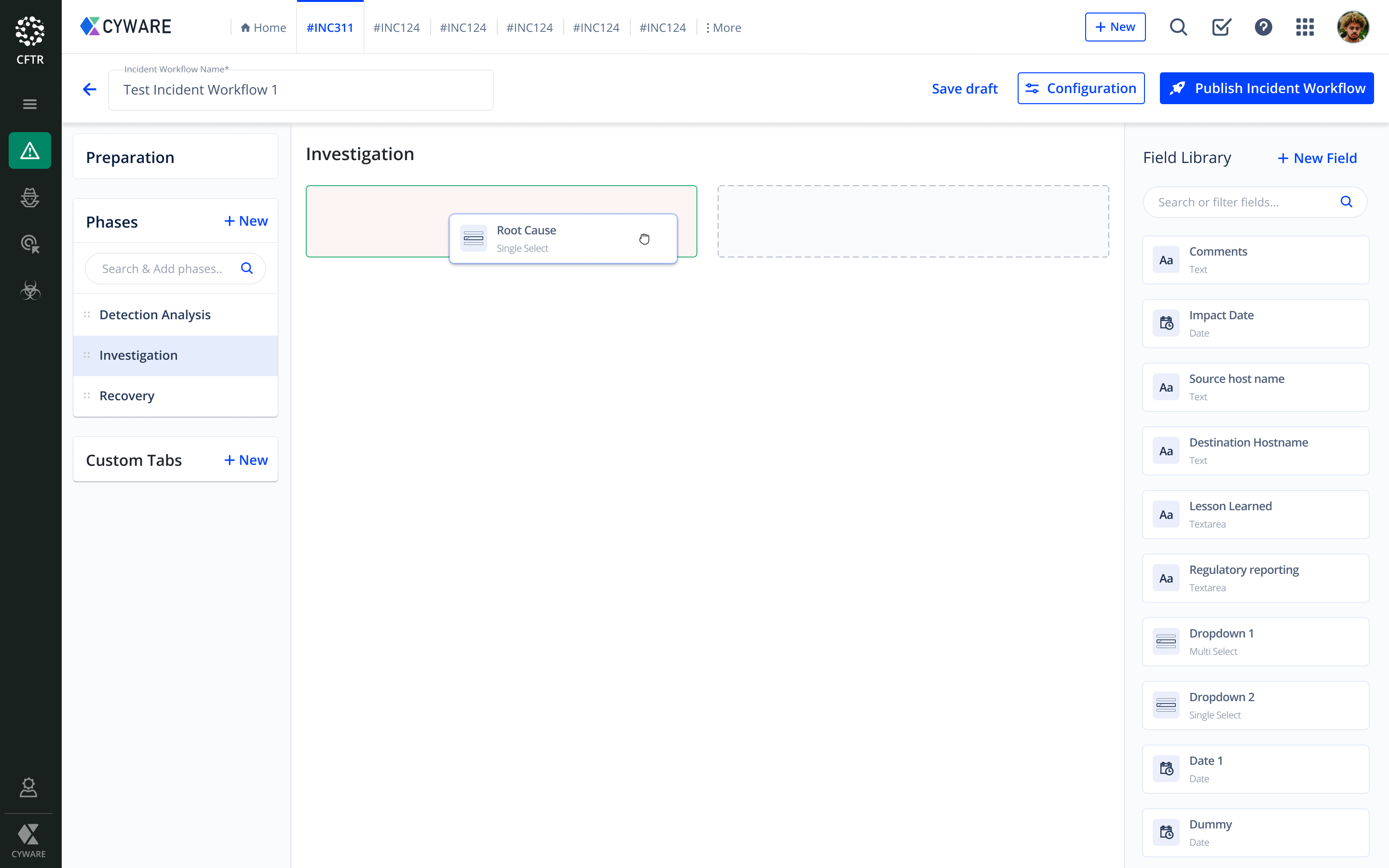 |
Add Conditional Logic
Conditional logic is a set of statements, when satisfied, run pre-determined activities. A condition is a statement that checks a field for a value using an operator, such as equal to. Conditions are used to determine when to invoke the rule.
Let's take an example where a rule is executed only when the controlling field Incident Log Source Identified contains a controlling field value Other. In this case, the form retains the Incident Log Source Identified field if the condition contains an exact match. If it is not an exact match, the form removes the field created from the condition setup.
Select All to invoke the rule only when all individual conditions evaluate to true (results are AND'ed).
Select Any to invoke the rule when any one of the conditions is true (results are OR’ed).
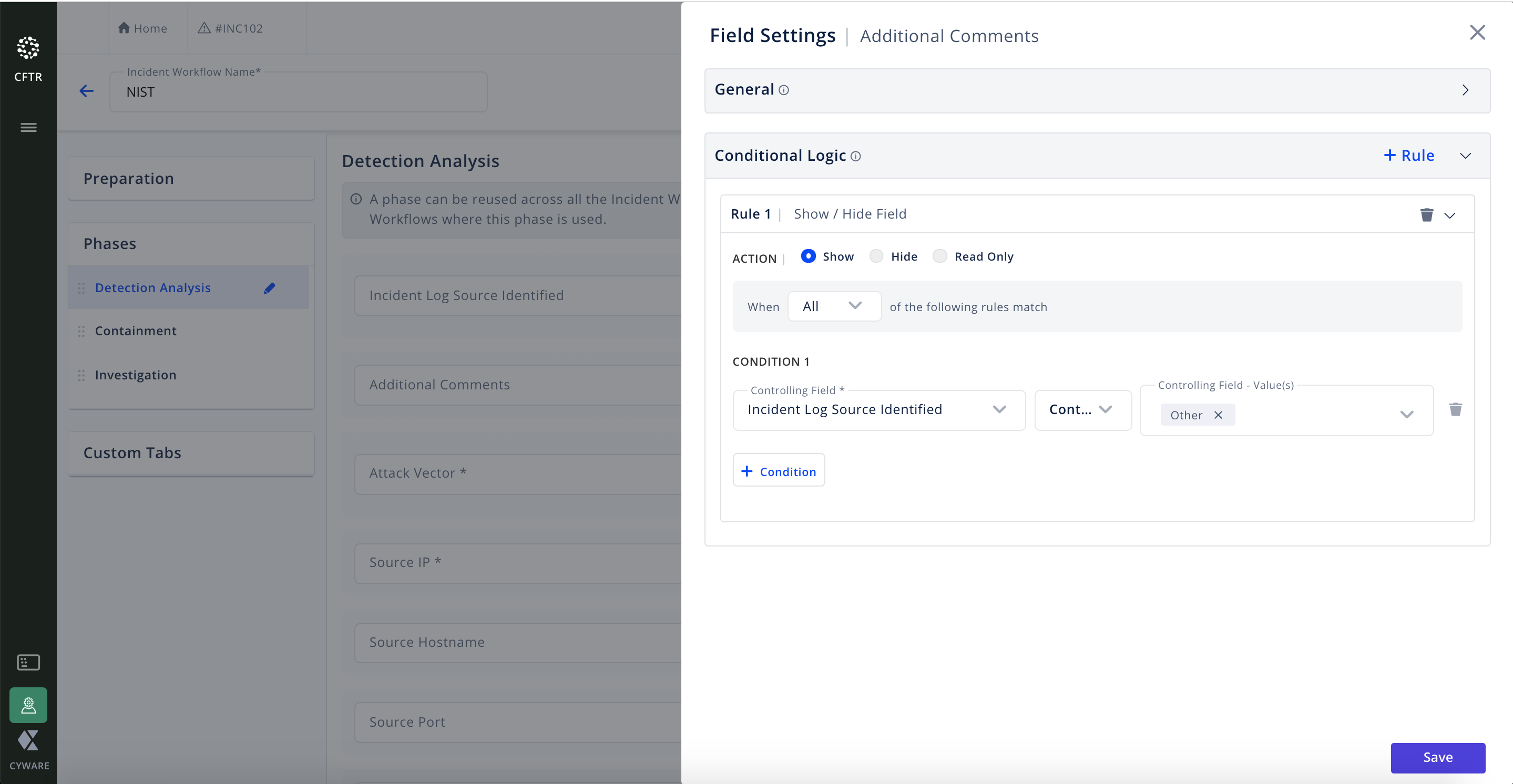 |
Classification and Mapping
Classification determines the type of incident framework that is created for the incidents ingested from a source. Mapping helps you match the parent parameters that you wish to associate with an ingested incident. Some of the parent parameters available are Incident Type, Business Unit, etc.
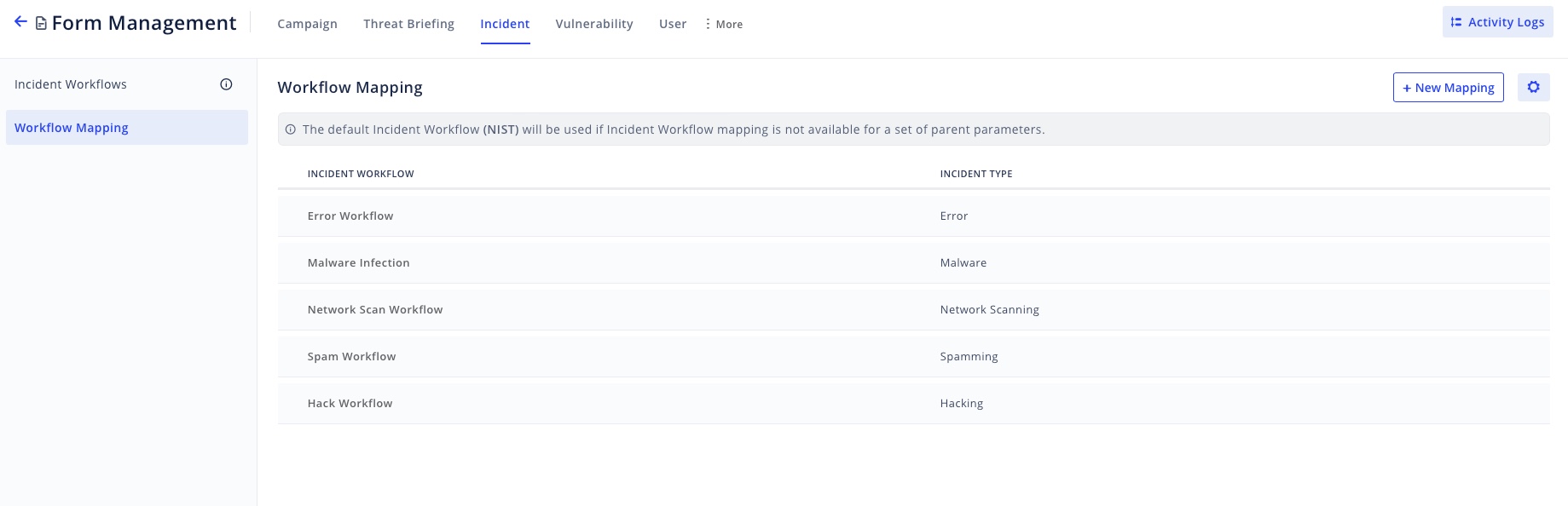 |
Setting default templates to perform Export and Merge operations
Admins can create a template and customize the fields they want to perform export or merge operations after the Incident Response process. To add a template to the existing workflow configured it must be published. Admins can create one or more templates for a workflow and set any one of them as default. Templates are created automatically whenever a workflow is created to reduce the user’s efforts.
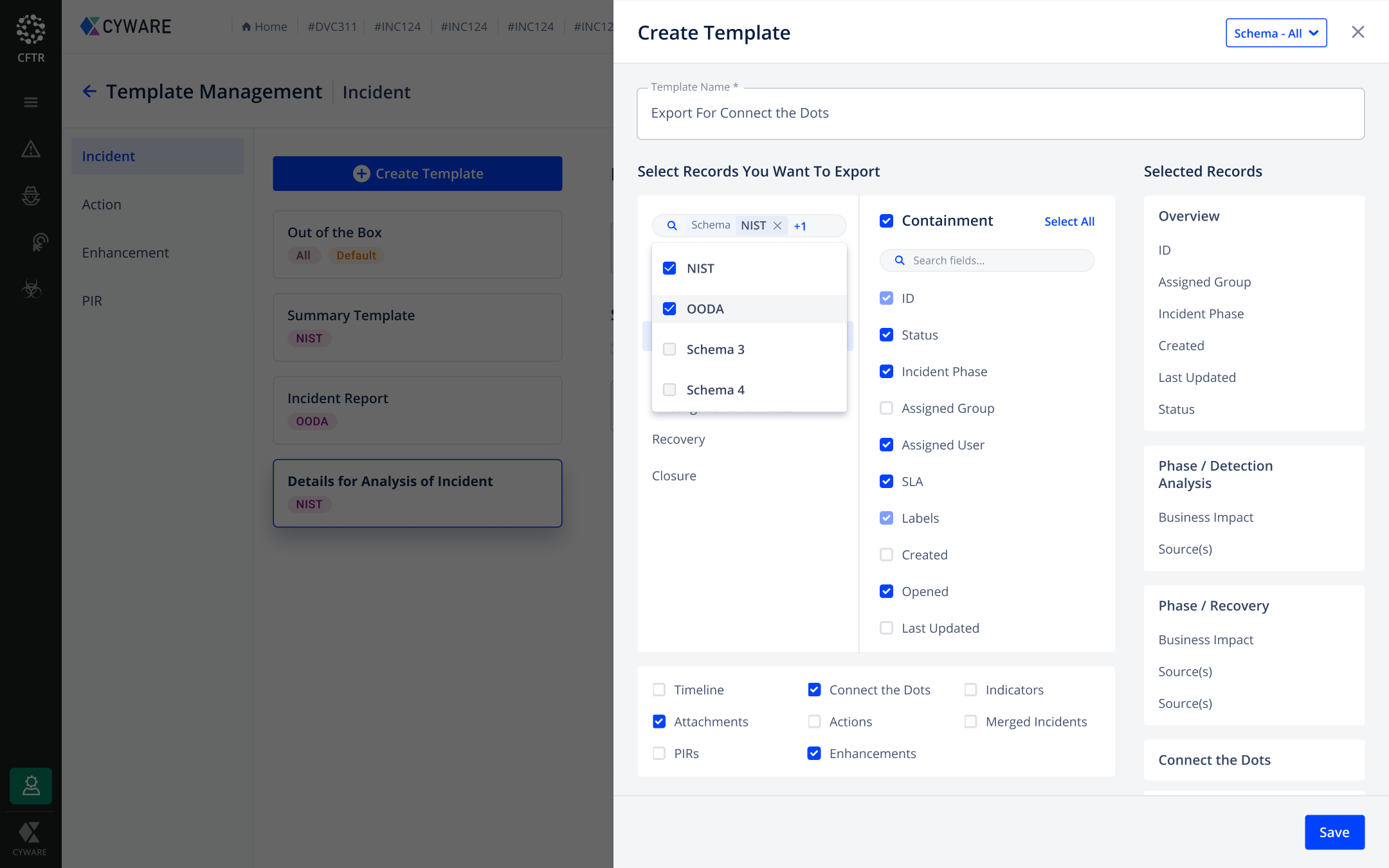 |
Review and Customization
It is necessary to create or customize the layout to ensure that you display the most relevant data for analysts at all stages of the incident response process. The Incident Workflow that you planned has options to create, update, delete, clone, and deactivate. Review and customize the layout, fields, phases or change the desired parent parameters under mapping.
Investigation
Investigate an incident with the workflow containing the respective fields and phases. You can customize them from the workflow devised when needed.
Results
As a result of an established Incident Workflow, an incident automatically goes through the following stages:
Identification
Access to Incident information
Categorization
Setting up priorities
Investigation
Resolution and Recovery
References
For more information, see Configure Forms.
To read through the most commonly asked questions, see the Incident Workflows FAQs.