Generate Playbook with Quarterback AI Agent
Quarterback AI Agent enables you to create playbooks without manually dragging nodes, configuring inputs and outputs, or setting up the data flow. Enter a natural language prompt describing the workflow and apps you want to use, and Quarterback AI Agent will automatically generate a ready-to-use playbook on the canvas.
Note
This feature is available starting with Orchestrate Next Gen v3.12.7. It is currently in Beta and supports only a limited number of apps and actions.
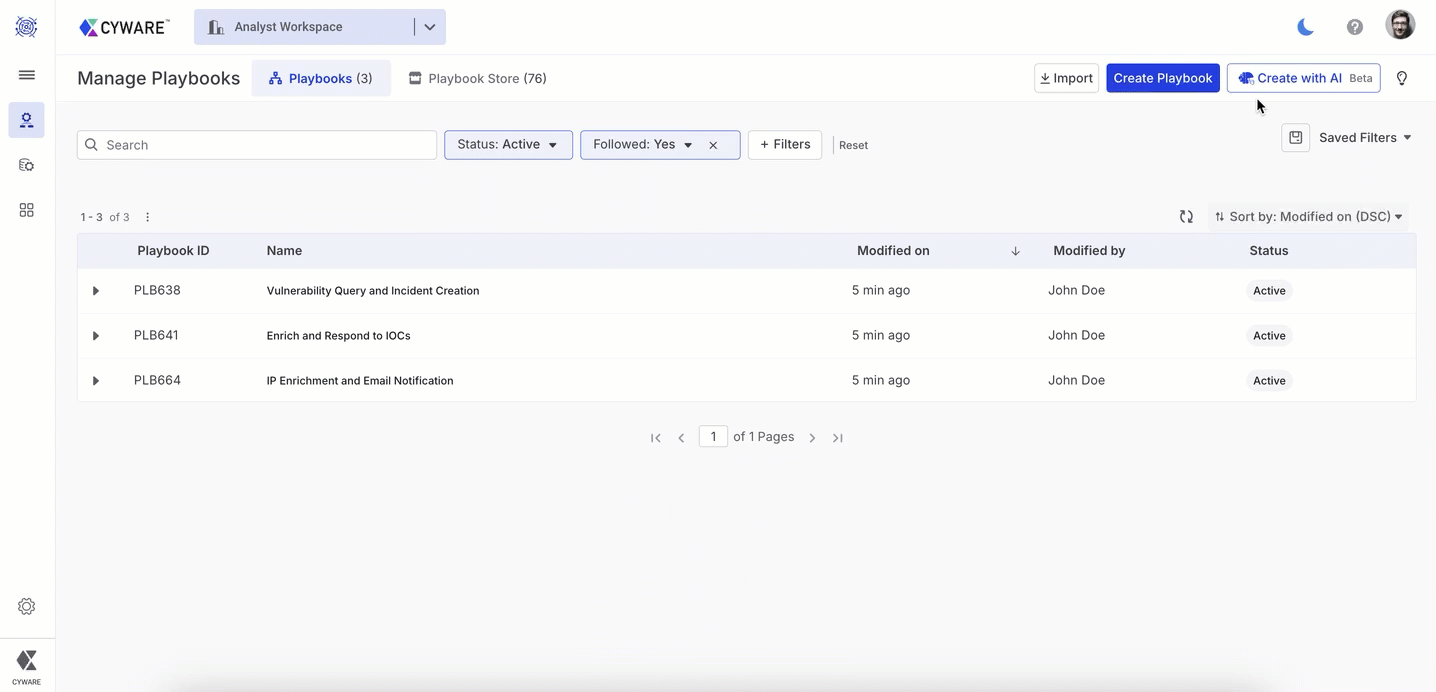
Before you Start
Ensure you have configured the OpenAI app and a default instance in Apps > Appstore. For more information, see Install and Configure the OpenAI App.
Steps
To create a playbook with Quarterback AI Agent, follow these steps:
Go to Main Menu > Playbooks > Manage Playbooks.
In Playbooks, click Create Playbook with AI.
In Prompt, enter a prompt describing the workflow you want to automate. For example, Create a playbook that enriches IOCs from Splunk SIEM, add them to Intel Exchange, and if any IOCs are malicious, create an incident in Respond.
Note
You can also preview and select from the Suggested Prompts to quickly generate a playbook if they are relevant to your requirements.
Click Create. A playbook is created with nodes and configurations specified in the prompt, and you can update the playbook as required.
Note
If an app is not installed or configured, an empty node with a description of the step is added to the playbook canvas.
Quarterback AI Agent creates playbooks using the latest app version and the default instance.
Install and Configure the OpenAI App
OpenAI is an AI research and deployment company. OpenAI provides various artificial intelligence models such as GPT-3, Codex, and more that enable natural interfaces with large-scale models.
Action Supported
Get Prompt Response: This action retrieves the response generated by the specified model based on the given prompt.
Install and Configure Instance
To install and configure an app instance, follow these steps:
Go to Main Menu > Apps > Appstore. Search for and select the OpenAI app and click Install.
In the OpenAI app, go to Instances, and click the Add icon.
The following configuration parameters are required for the OpenAI app to communicate with the OpenAI enterprise application:
Instance Name: Enter a unique name for the instance.
[Optional] Instance Description: Enter a brief description for this instance.
[Optional] Instance Expiration: Click the calendar icon and select an expiration period for the instance. After this period, the app stops working. Administrators will receive an email notification for all instances that are nearing expiry.
[Optional] Make this as default instance: Toggle on this option to make this instance your default instance. The first instance created is set as the default instance, and you can update the default instance if required.
[Optional] Agent Compatible: Turn on the toggle to enable the Agent Compatible option. After you have enabled it, select an agent from the available agents on that server using the dropdown.
API Token: Enter the API token to authenticate the client.
Temperature: Enter a sampling temperature between 0 and 2. Higher values, such as 0.8, produce more random outputs, while lower values, such as 0.2, produce more accurate responses. By default, the value is set to 1.
[Optional] Verify: Choose your preference to verify SSL or TLS while making requests. It is recommended to set this option to yes. Passing no may result in incorrectly establishing the connection. By default, verification is enabled.
[Optional] Timeout: Enter the timeout value in seconds. This is the number of seconds that requests will wait to establish a connection with OpenAI. Allowed range is 15 - 120 seconds. The default value is 15 seconds.
Click Create.