Sessions and Prompts
After configuring the required applications, you can get started with Quarterback AI using prompts and sessions. You can open Quarterback AI in the following ways:
From the left pane, click Quarterback AI.
From any page in the application, click the Ask Quarterback AI button.
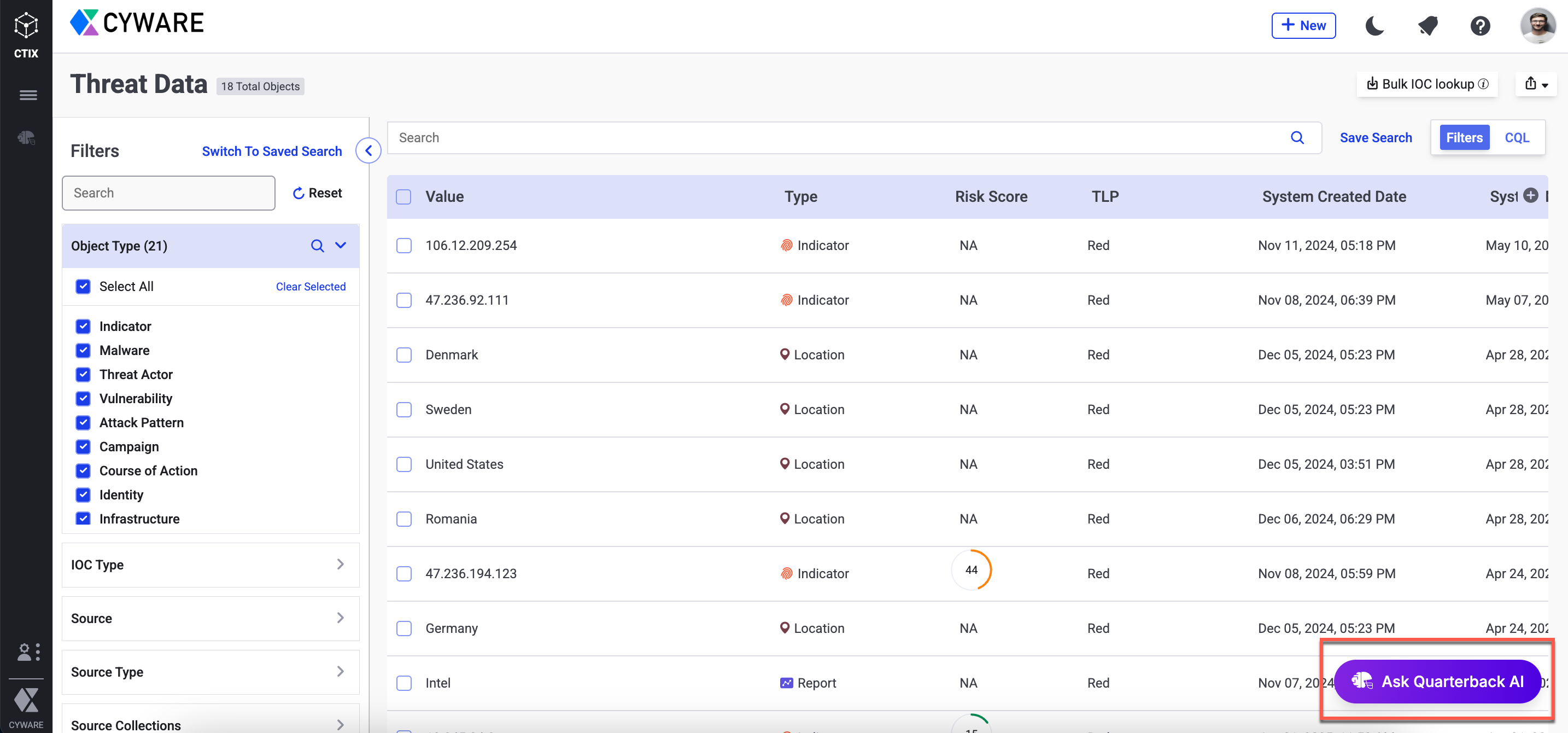
Sessions
What is a Session?
A session is a dedicated workspace where you interact with Quarterback AI. You can enter prompts, receive responses, provide additional input, and revisit your previous activity at any time.
How to Start a New Session?
To start a new session, open Quarterback AI.
Click Start New Session.
Quarterback AI saves the session history, including prompts, responses, and any changes, so you can revisit it at any time.
Manage Sessions
You can perform the following operations to manage sessions:
Edit Session Name: Hover over the title of the session and click the Edit icon. Edit the session name and click Update.
Delete: Click the vertical ellipses icon corresponding to the session name, and click Delete.
Prompts
What is a Prompt?
A prompt is an instruction you give to Quarterback AI to perform a task or provide a response.
Note
To know more about how to write effective prompts, see Effective Prompts.
How to Create a Prompt?
To create a prompt, follow these steps:
Open Quarterback AI, and select an existing session, or click New Session to start a new session.
In the prompt text bar, enter your prompt or input, and click the Send icon or press Enter.
Note
When Quarterback AI performs an app action, it uses the default instance configured for that app.
You can perform the following actions on the response:
Copy: Hover over a prompt and click the Copy icon to copy the response.
React to Responses: Like or Dislike responses to provide feedback.
View App Input/Output: Hover over the app name in the response and click Show Input or Show Output to review data passed to and from the app.
Effective Prompts
Quarterback AI is designed specifically for security-related tasks or queries, so prompts outside this scope may not provide relevant responses. To get accurate and relevant results, structure your prompts effectively.
Key Elements of a Good Prompt
Element | Description | Example |
|---|---|---|
Goal | Specify the task you want to accomplish. | Create an incident. |
Context | Add relevant details that clarify your intent. | Create an incident with the title Phishing email found, and with the status set to Untriaged. |
Source | Specify the app you want to use to perform the action. | Create an incident in Respond with the title Phishing email found, and with the status set to untriaged. |
Use the following tips to create effective prompts:
Specific and Clear: Clearly define the task you want Quarterback AI to perform. The more precise the prompt, the more accurate and relevant the response.
Iterate and Refine: If the initial response isn’t what you expect, revise your prompt by adding context or rephrasing to remove ambiguity.
Provide Accurate Instructions: Include the necessary details so Quarterback AI can perform the right action using the correct app.
Sequence Your Prompts: If a task involves multiple steps, structure your prompts in the correct order to ensure accurate results. For example, check if 171.25.193.78 is malicious using AbuseIPDB, and then search for the same indicator in Intel Exchange, and finally, retrieve related objects using Intel Exchange.