Manage Module Listings
This section describes the activities that you can perform to manage the following component listings:
Threat Briefings
Knowledge Base
Campaigns
Incidents
Actions
Enhancements
PIRs
Threat Actors
Malware
Threat Intel
Vulnerabilities
Devices
Applications
Software
Users
Custom Modules
Note
You must have View permission for a component to access the record listings of the component.
To access the records of a component, go to Menu and select the component. By default, the records are displayed in a list view. On the component listings, you can perform the following activities:
Filter the records based on various parameters.
Sort the records based on various sorting options.
Note
By default, modules are sorted based on the last updated time.
Change the view type.
Customize the columns displayed in the modules' listing pages such as Incidents, Devices, Users, Applications, Threat Intel, Custom Modules, and Software. You can select from default and custom fields. Click Customize Table, and then select fields from Default Fields or Custom Fields. You can add up to 15 custom fields to the table. For more information on how to create custom fields, see Manage Field Library.
Note
The feature to add custom fields to the listing page is available in Respond v3.4.4 onwards.
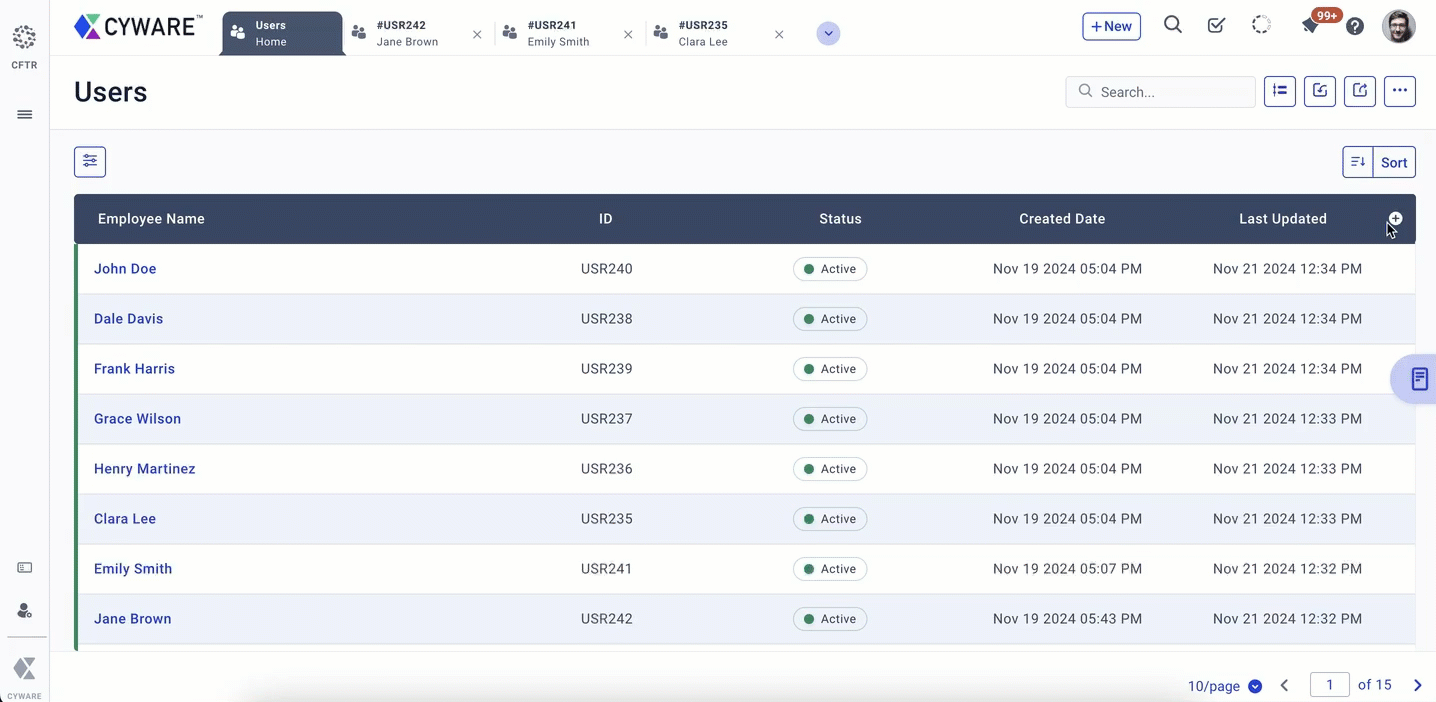
Bulk export the records.
Switch to full-screen mode.
View the activity logs of the component.
View the record cards that provide a quick overview of the records.
Bulk update the records.
You can sort the records using the available sorting options. To sort the records, on the top-right corner, click Sort and select an option. You can also arrange the records in alphabetically ascending and descending orders of the record titles.